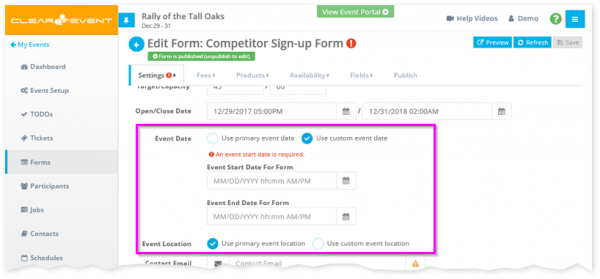Release Notes
This service release includes the following improvements.
1. Custom Registration Event Date / Locations
You can now easily customize the event date and location displayed on your registration forms and registration confirmation emails. This can be super helpful when setting up sub-events with specific dates, times, or locations that differ from your general event date and location.
Here’s a few examples of when you may want to override the default event date & location on a registration form:
- You have a post-event worker appreciation party that you would like your workers/staff to register for.
- You are registering exhibitors for your event and wish to set the start date to be prior to the doors open date to accommodate a setup window.
- You have sub-events (e.g. workshops, sessions, outings, excursions, etc.) that you would like a subset of your attendees to specifically register for.
Setting A Custom Event Date
By default, your registration forms will display the Event Start Date, Event End Date. The Event date is also included in every registration email that is sent to your registrants. To change your registration forms to use a custom date:
- Open the Event Manager App.
- Go to the Forms section.
- Select a form and click the Edit button.
- In the Form Designer > Settings tab, scroll the Event Date setting into view.
- Check the Use custom event date radio button.
- Choose the desired start and end dates:
- Click Save.
Setting A Custom Event Location
By default, your registration forms will display the Primary Event Location (if one exists). The location is also included in every registration email that is sent to your registrants. If a Primary Event Location has not been setup, see this article to learn how to add a new location. To change the location:
- Open the Event Manager App.
- Go to the Forms section.
- Select a form and click the Edit button.
- In the Form Designer > Settings tab, scroll the Event Location setting into view.
- Check the Use custom event location radio button.
- Enter as much location information as you required.
- Click Save.
2. Ticket Enhancements
- Further optimized the ticket checkout experience on smaller mobile devices.
- Improved promo code validation rule indicators to help reduce data entry errors from Ticket Buyers.
- Improved ticket settings capacity and max redemption validation rule indicators.
- Prevent invalid ticket holder emails from being entered during checkout.
- Additional validation checks added to improve data quality of registrant information.
3. Other Enhancements
- Further optimized the ticket and registration checkout experience on smaller mobile devices.
- Additional validation checks added to improve data quality of registrant information.
- Implement additional Promo Code redemption validation checks.
- Prevent Promo Code error when sorting.
- Prevent inadvertent browser navigation during registration from causing form data loss.
- Prevent rare Chrome issue that was causing some open dialog windows to “jitter” when changing the browser zoom levels.
We hope you find these new features useful. As always, we’d love to hear what you think, so please reach out through chat or email (support@clearevent.com).
Happy Planning!
The ClearEvent Team