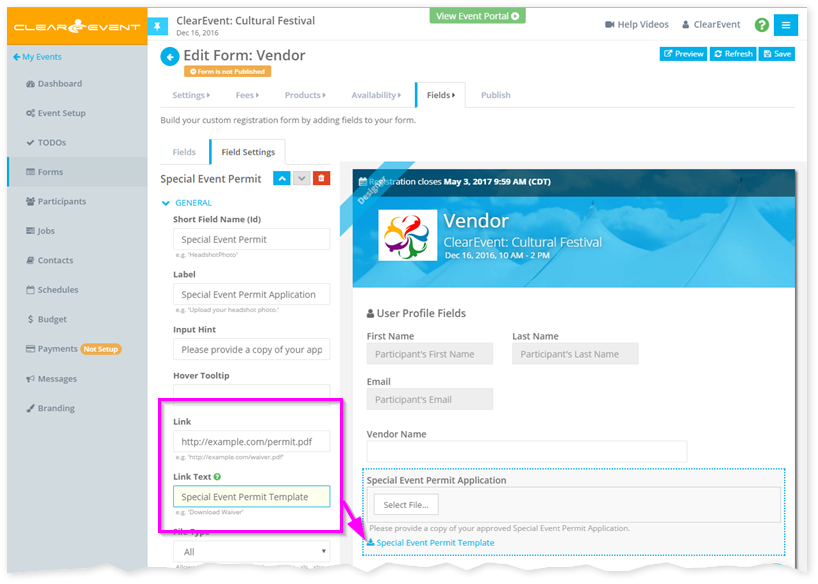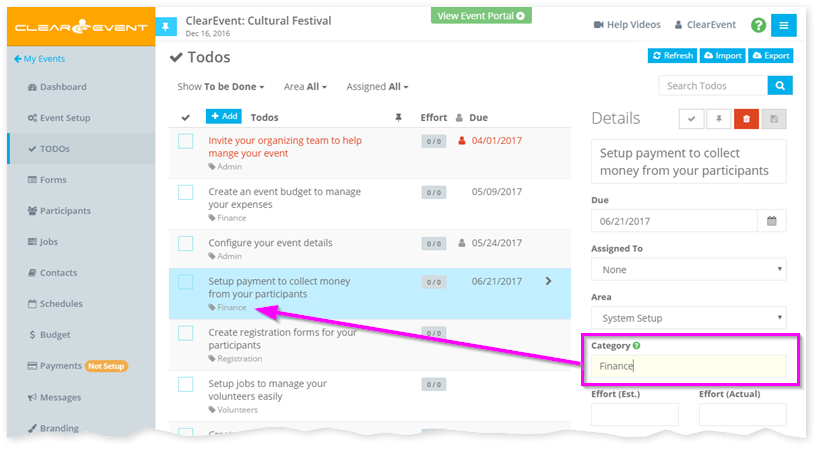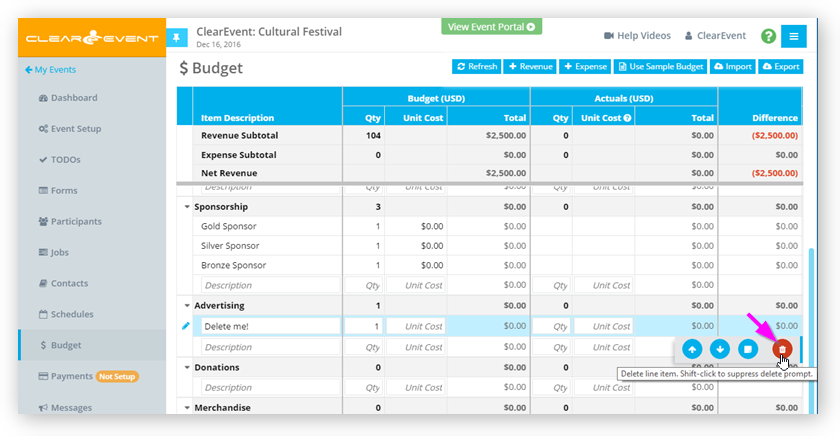by ClearEvent Support | Release Notes
What’s New
Form Field Links
Our new Form Field Links features lets you link any field on a registration form to any file hosted on a website. When you set the new Link and Link Test settings for a field, a clickable link will appear below the question on the form. Registrants can click this link to open it in a new browser tab.
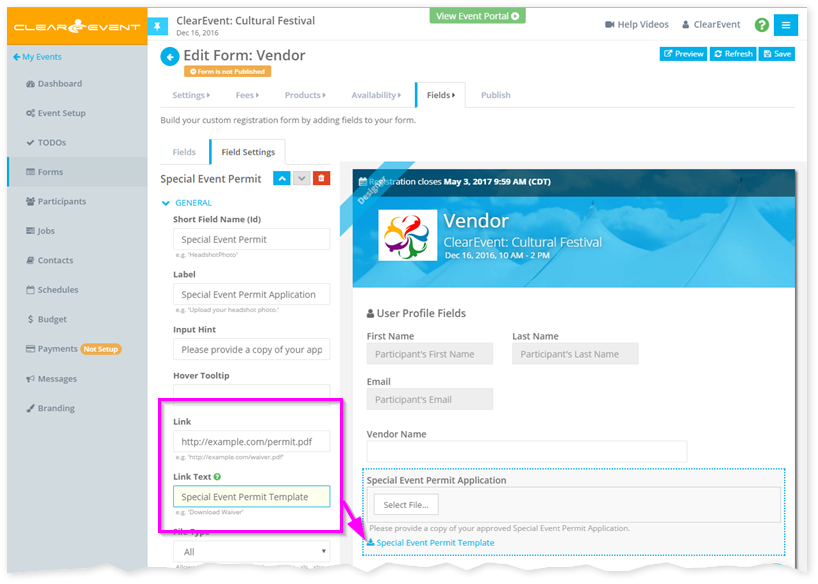
Here are a few things you can do with the new Form Field Links feature:
- Allow your food vendors to download a Health Permit Application PDF file that needs to be filled-in and submitted when they register.
- Link to a detailed waiver that volunteer registrants need to sign.
- Link to another website with more information than will fit on your form.
- Link to a Refund Policy or Terms & Conditions page on your main website.
Todo Categories
You can now assign custom categories to your Todo items. Use both the fixed Areas and customizable Categories fields to help you organize long lists of Todos.
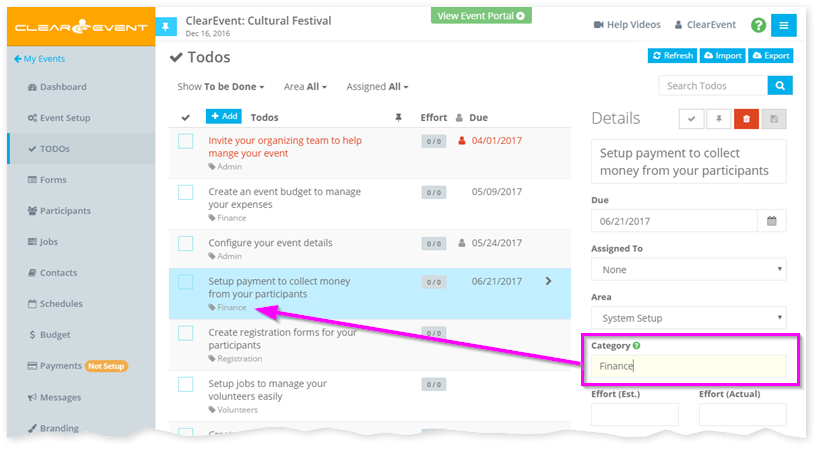
Quickly find all Todos from a specific category by typing the category name in the Search Todos field.
Quick Delete
All Delete buttons now enable you to quick-delete the selected item by pressing & holding the SHIFT key on your keyboard and then clicking the Delete button. This combination of actions will suppress the regular delete confirmation prompt and will immediately delete the selected item.
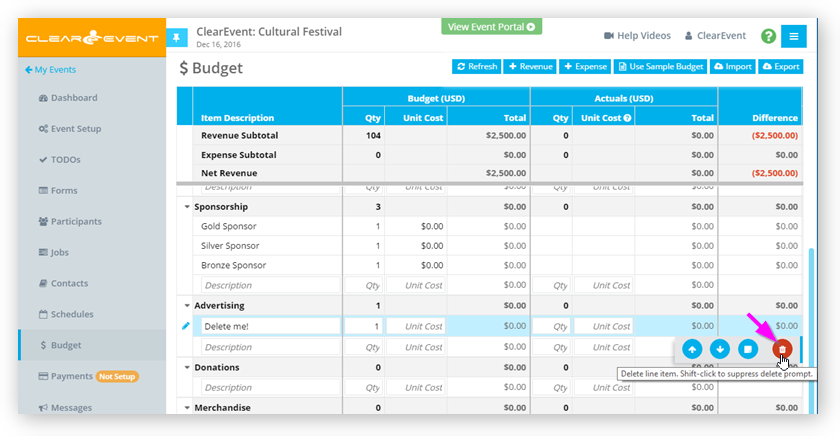
This is a great feature when you need to delete a lot of data. However, please remember that with great power, comes great responsibility! So do be careful with this new feature.
Other Improvements & Fixes
- Enhanced the visual appearance of the Event Manager App > Form Designer to make it more obvious which custom form fields have configuration errors.
- Enhanced the registration forms to make required fields more obvious to registrants.
- Fixed an intermittent load failure that prevented the Event Manager App and some registration forms to not loading reliably and require some users to click their browser’s Refresh button.
by ClearEvent Support | Release Notes
What’s New
Form Field Links
Our new Form Field Links features lets you link any field on a registration form to any file hosted on a website. When you set the new Link and Link Test settings for a field, a clickable link will appear below the question on the form. Registrants can click this link to open it in a new browser tab.
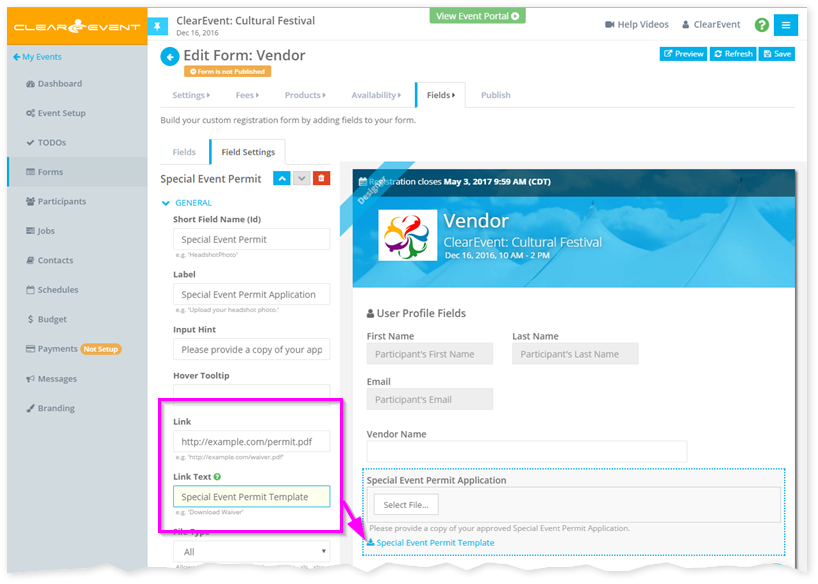
Here are a few things you can do with the new Form Field Links feature:
- Allow your food vendors to download a Health Permit Application PDF file that needs to be filled-in and submitted when they register.
- Link to a detailed waiver that volunteer registrants need to sign.
- Link to another website with more information than will fit on your form.
- Link to a Refund Policy or Terms & Conditions page on your main website.
Todo Categories
You can now assign custom categories to your Todo items. Use both the fixed Areas and customizable Categories fields to help you organize long lists of Todos.
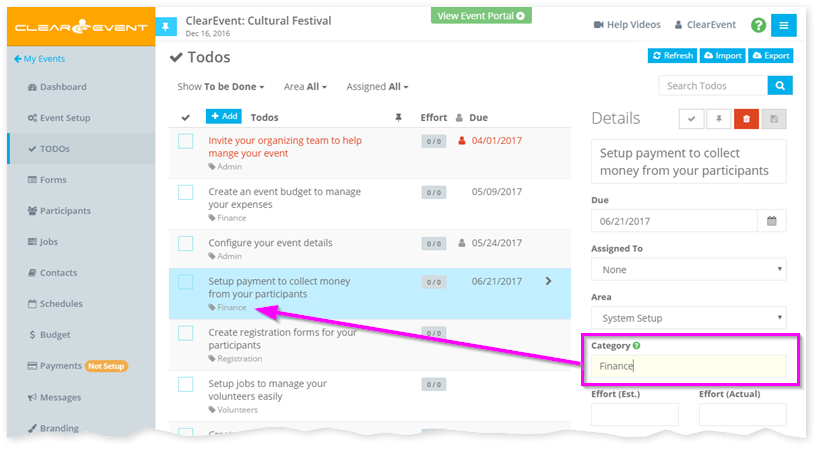
Quickly find all Todos from a specific category by typing the category name in the Search Todos field.
Quick Delete
All Delete buttons now enable you to quick-delete the selected item by pressing & holding the SHIFT key on your keyboard and then clicking the Delete button. This combination of actions will suppress the regular delete confirmation prompt and will immediately delete the selected item.
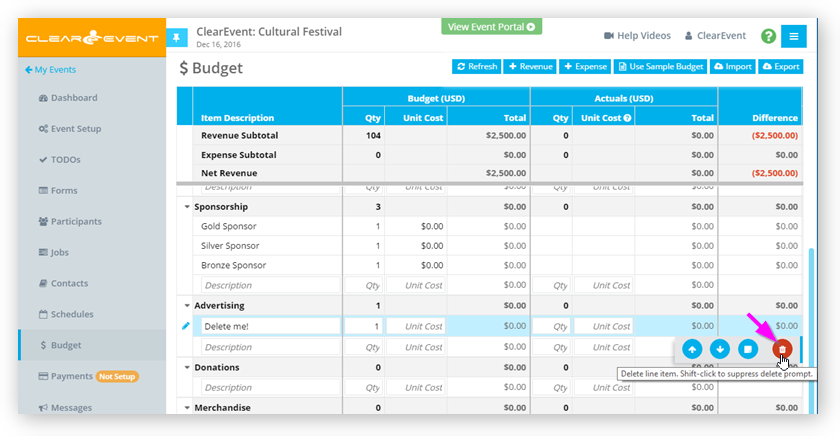
This is a great feature when you need to delete a lot of data. However, please remember that with great power, comes great responsibility! So do be careful with this new feature.
Other Improvements & Fixes
- Enhanced the visual appearance of the Event Manager App > Form Designer to make it more obvious which custom form fields have configuration errors.
- Enhanced the registration forms to make required fields more obvious to registrants.
- Fixed an intermittent load failure that prevented the Event Manager App and some registration forms to not loading reliably and require some users to click their browser’s Refresh button.
by ClearEvent Support | Release Notes
What’s New
Form Field Links
Our new Form Field Links features lets you link any field on a registration form to any file hosted on a website. When you set the new Link and Link Test settings for a field, a clickable link will appear below the question on the form. Registrants can click this link to open it in a new browser tab.
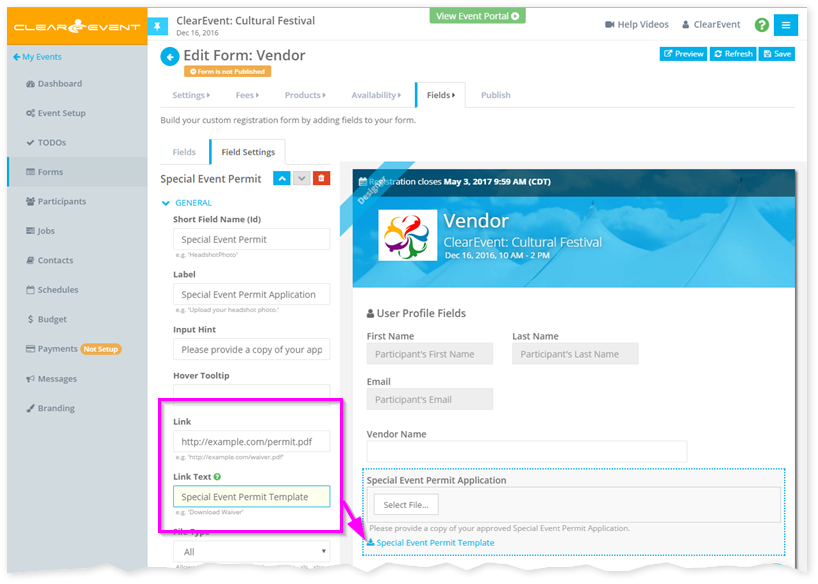
Here are a few things you can do with the new Form Field Links feature:
- Allow your food vendors to download a Health Permit Application PDF file that needs to be filled-in and submitted when they register.
- Link to a detailed waiver that volunteer registrants need to sign.
- Link to another website with more information than will fit on your form.
- Link to a Refund Policy or Terms & Conditions page on your main website.
Todo Categories
You can now assign custom categories to your Todo items. Use both the fixed Areas and customizable Categories fields to help you organize long lists of Todos.
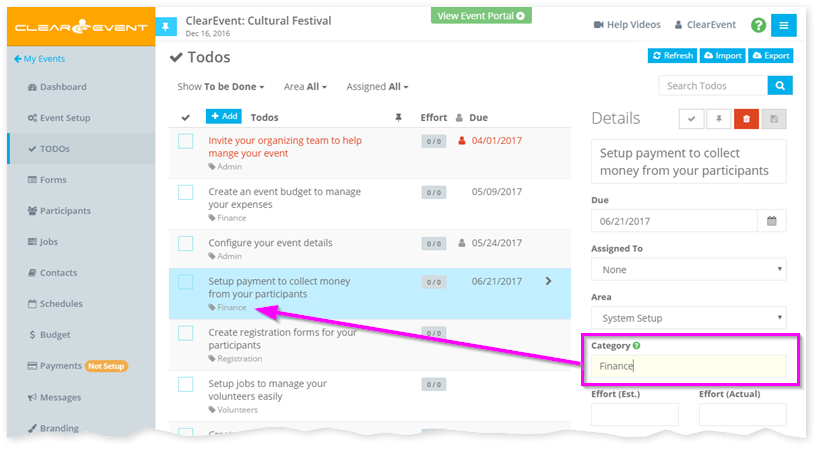
Quickly find all Todos from a specific category by typing the category name in the Search Todos field.
Quick Delete
All Delete buttons now enable you to quick-delete the selected item by pressing & holding the SHIFT key on your keyboard and then clicking the Delete button. This combination of actions will suppress the regular delete confirmation prompt and will immediately delete the selected item.
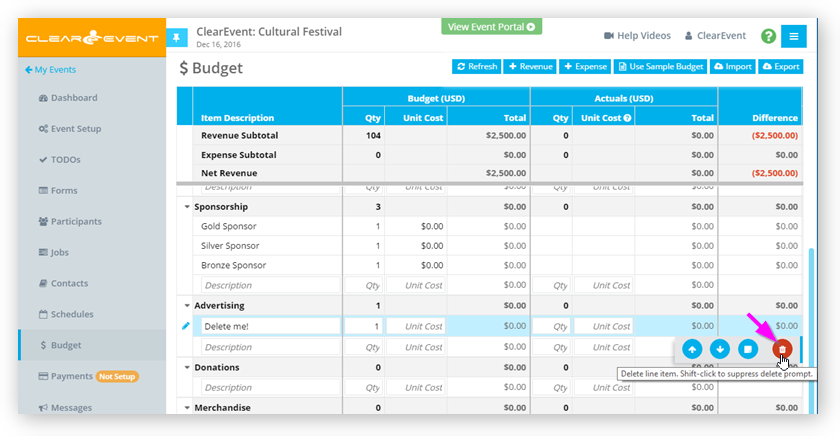
This is a great feature when you need to delete a lot of data. However, please remember that with great power, comes great responsibility! So do be careful with this new feature.
Other Improvements & Fixes
- Enhanced the visual appearance of the Event Manager App > Form Designer to make it more obvious which custom form fields have configuration errors.
- Enhanced the registration forms to make required fields more obvious to registrants.
- Fixed an intermittent load failure that prevented the Event Manager App and some registration forms to not loading reliably and require some users to click their browser’s Refresh button.
by ClearEvent Support | Release Notes
What’s New
Form Field Links
Our new Form Field Links features lets you link any field on a registration form to any file hosted on a website. When you set the new Link and Link Test settings for a field, a clickable link will appear below the question on the form. Registrants can click this link to open it in a new browser tab.
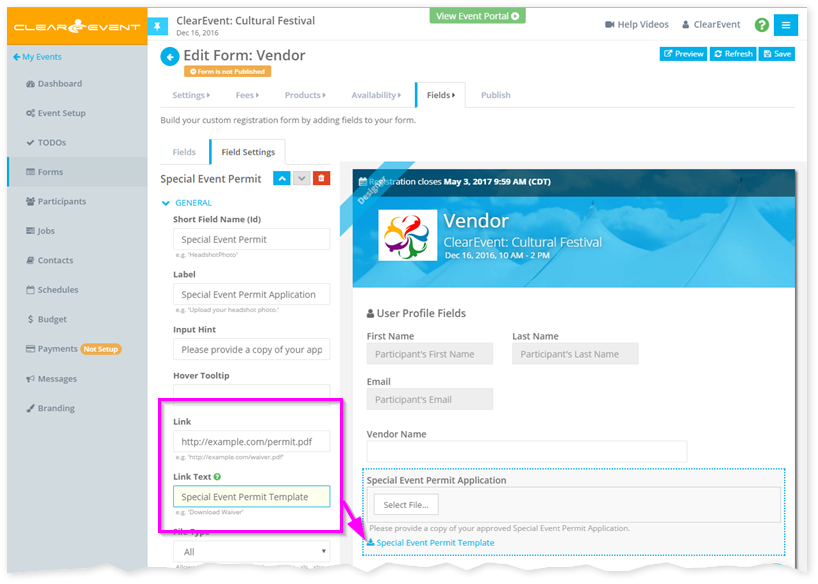
Here are a few things you can do with the new Form Field Links feature:
- Allow your food vendors to download a Health Permit Application PDF file that needs to be filled-in and submitted when they register.
- Link to a detailed waiver that volunteer registrants need to sign.
- Link to another website with more information than will fit on your form.
- Link to a Refund Policy or Terms & Conditions page on your main website.
Todo Categories
You can now assign custom categories to your Todo items. Use both the fixed Areas and customizable Categories fields to help you organize long lists of Todos.
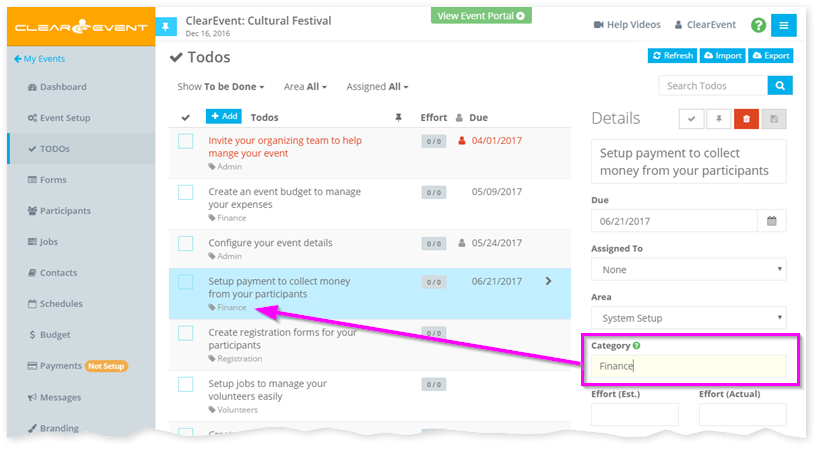
Quickly find all Todos from a specific category by typing the category name in the Search Todos field.
Quick Delete
All Delete buttons now enable you to quick-delete the selected item by pressing & holding the SHIFT key on your keyboard and then clicking the Delete button. This combination of actions will suppress the regular delete confirmation prompt and will immediately delete the selected item.
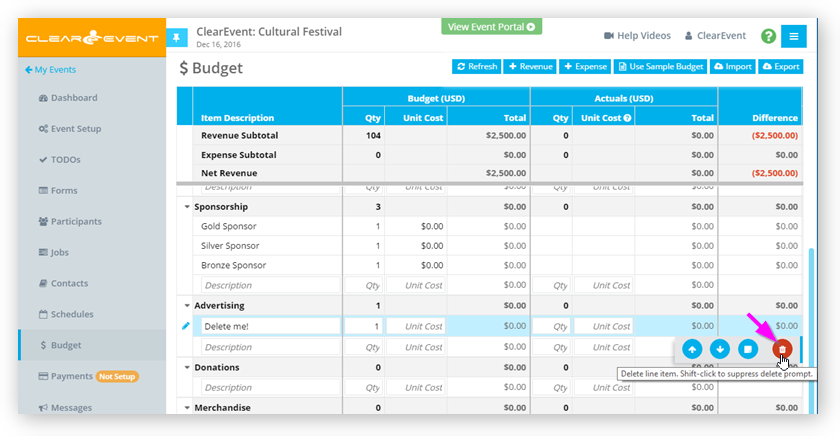
This is a great feature when you need to delete a lot of data. However, please remember that with great power, comes great responsibility! So do be careful with this new feature.
Other Improvements & Fixes
- Enhanced the visual appearance of the Event Manager App > Form Designer to make it more obvious which custom form fields have configuration errors.
- Enhanced the registration forms to make required fields more obvious to registrants.
- Fixed an intermittent load failure that prevented the Event Manager App and some registration forms to not loading reliably and require some users to click their browser’s Refresh button.
by ClearEvent Support | Release Notes
What’s New
Form Field Links
Our new Form Field Links features lets you link any field on a registration form to any file hosted on a website. When you set the new Link and Link Test settings for a field, a clickable link will appear below the question on the form. Registrants can click this link to open it in a new browser tab.
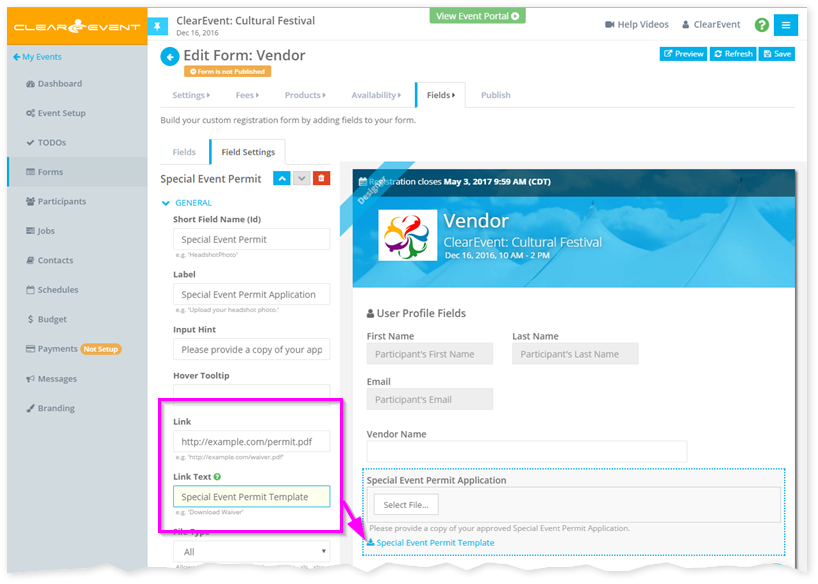
Here are a few things you can do with the new Form Field Links feature:
- Allow your food vendors to download a Health Permit Application PDF file that needs to be filled-in and submitted when they register.
- Link to a detailed waiver that volunteer registrants need to sign.
- Link to another website with more information than will fit on your form.
- Link to a Refund Policy or Terms & Conditions page on your main website.
Todo Categories
You can now assign custom categories to your Todo items. Use both the fixed Areas and customizable Categories fields to help you organize long lists of Todos.
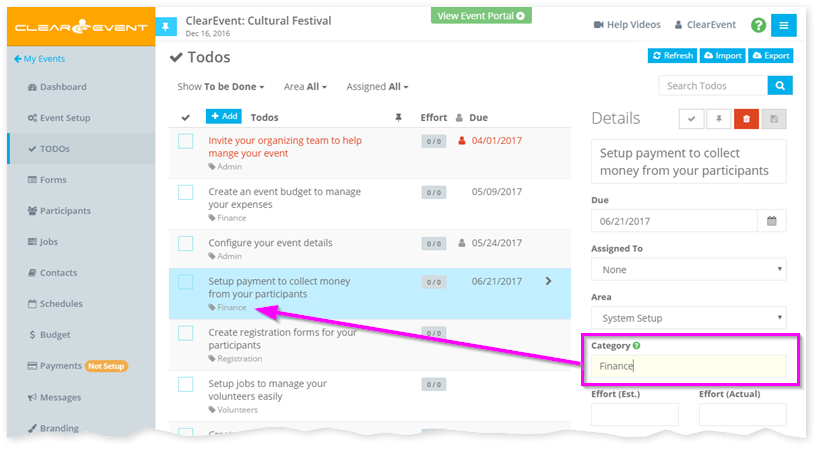
Quickly find all Todos from a specific category by typing the category name in the Search Todos field.
Quick Delete
All Delete buttons now enable you to quick-delete the selected item by pressing & holding the SHIFT key on your keyboard and then clicking the Delete button. This combination of actions will suppress the regular delete confirmation prompt and will immediately delete the selected item.
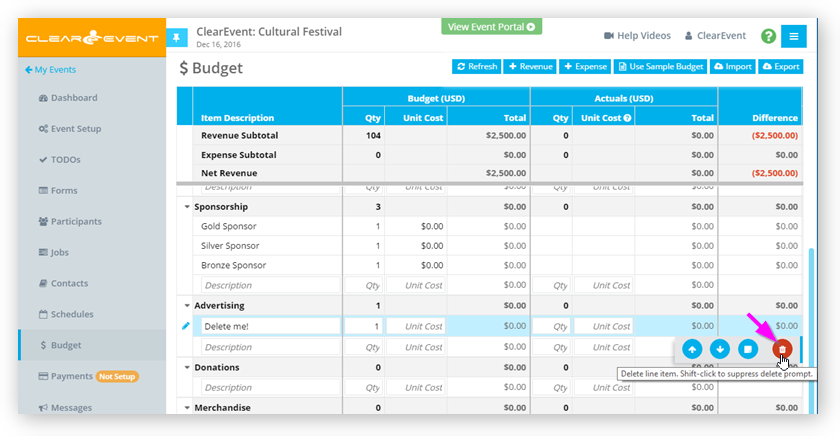
This is a great feature when you need to delete a lot of data. However, please remember that with great power, comes great responsibility! So do be careful with this new feature.
Other Improvements & Fixes
- Enhanced the visual appearance of the Event Manager App > Form Designer to make it more obvious which custom form fields have configuration errors.
- Enhanced the registration forms to make required fields more obvious to registrants.
- Fixed an intermittent load failure that prevented the Event Manager App and some registration forms to not loading reliably and require some users to click their browser’s Refresh button.