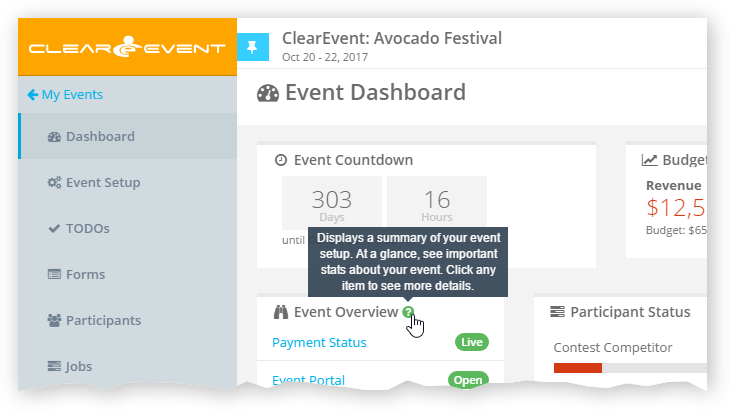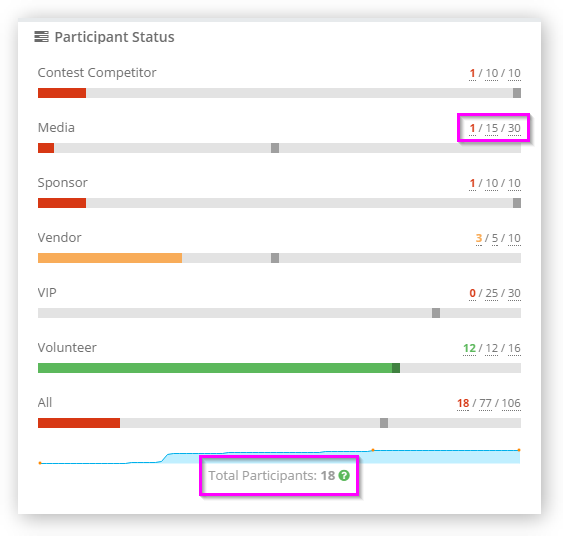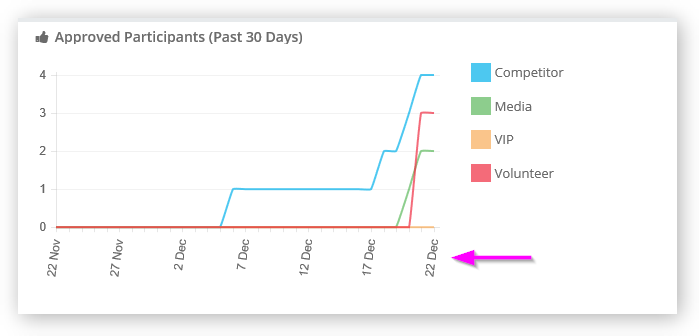by ClearEvent Support | Release Notes
What’s New?
- An issue where the My Events list was not loading after rolling over an event has been fixed. Customers no longer need to refresh the web browser to resolve the issue and continue working.
by ClearEvent Support | Release Notes
What’s New?
Dashboard Updates
- The Event Manager App > Dashboard section has been enhanced to include help buttons that can be used to learn more about each dashboard widget. Simply hover your cursor over each widget title to see the help button.
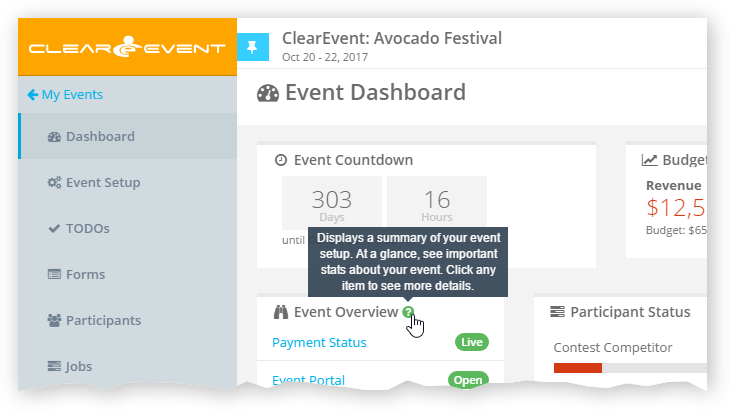
- The Participant Status widget shown in the Dashboard section and the Participants section > Overview tab of the Event Manager App has been enhanced to show the total registrations received, target (if specified) and capacity (if specified) for each participant type. The registration total for each participant type is shown in bold and will change color depending on your registration progress. The total number of participants (shown at the bottom of the widget) now includes both Pending and Approved registrations.
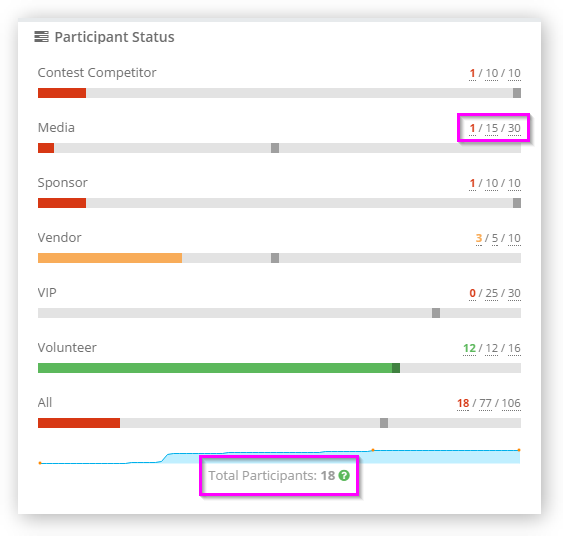
- Improved the load performance of all widgets.
- The Approved Participants widget shown in the Event Manager App > Participants section > Overview tab has been enhanced to include date marks over the past 30 days. The line style has also been improved so that it’s more readable.
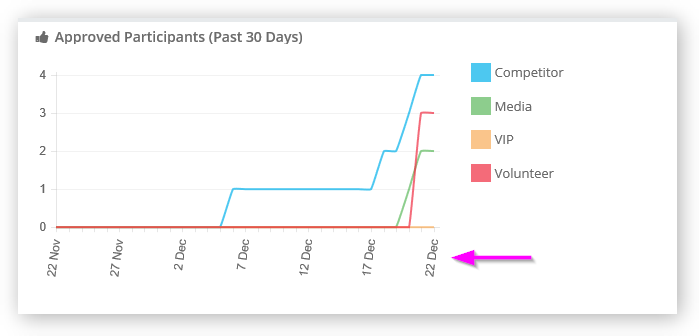
Forms
- Fixed an issue with the Capacity and Target fields in the Event Manager App > Forms > Form Editor > Settings tab to allow the validation message to clear properly after invalid field values have been corrected.
Social
- If a Twitter Hashtag is entered into the Event Manager App > Event Setup section > General tab, it’s now used instead of the Event Name when composing the default tweet that’s shown on the registration confirmation page when the user clicks the “Tell your friends” Twitter button.
Importing Contacts
- Enhanced the Event Manager App > Contacts section > Import feature to include additional data quality checks. The import process will now show more meaningful error messages when invalid data is submitted.
by ClearEvent Support | Release Notes
What’s New?
Help Center
-
Our new and improved Help Center is now available at
https://help.clearevent.com/en/. It’s now faster than ever to get help from our self-service Help Center. We have also integrated chat support directly into our help docs to make it super easy for you to get help if you can’t find the answers you’re looking for.
-
Please note that product update emails sent in the past may reference the old Help Center website address (
https://support.clearevent.com) and will no longer work after Dec 22nd, 2016.
Registration Forms
- When registering for an event, the currently logged in user account is now shown in the banner at the top right of the Registration Form. This makes it easier to change accounts in the rare case where you may have multiple ClearEvent accounts.
- When editing a registration form (Event Manager App > Forms section > Edit Form > Availability tab), you can now easily clone an existing Availability Period. Easily setup multiple Availability Periods in a jiffy! Using Availability Periods help you to better understand when participants, like volunteers, will be available to help at your event.
- If you have set a Capacity on a registration form, when the number of registrations reaches the capacity you set, your event team will receive an email to let you know that your registration form has sold out. Your Event Portal will also show the registration form as “Sold Out”. Participants attempting to access the registration form directly will also see a “Sorry, registration is sold out.” message. If you wish to increase the capacity for a sold out registration form, simply open the Event Manager App > Forms section > Edit Form > Settings tab and increase the value in the Capacity field.
General
- A new “Help Videos” link has been added to the My Events list and the Event Manager App header menu. Click the “Help Videos” link at any time to see our growing list of product help videos.
- The date format in the Event Portal header area has been simplified so it’s easier to read.
- Improved the Schedules editor by removing the delete prompt when deleting a Section that contains no line items.
- Improved the readability of a number of notification messages across the Event Manager App.
- Fixed issue with the list of TODOs shown in the TODO section where the first TODO item added to an empty list was getting cut-off.
- Improved the readability of the event start and end date shown in the Event Portal header area.
- Improved the warning indicator shown when the number of registrations received exceeds the event payment plan limit.
We hope you enjoy these new features and enhancements.
Happy Planning!
by ClearEvent Support | Release Notes
What’s New
Event Portal
- Improved branding of Event Portal to apply primary and secondary brand colors to more areas of the Event Portal.
- Fixed issue with public message visibility on the Event Portal.
Participants
- Fixed issue that caused a failure exporting participants under very specific conditions
- Fixed ‘Invalid Date’ issue with validation issue in Event Manager App > Participant section > Participant Details > Registration tab.
TODOs
- Fixed Due Date placeholder in the Event Manager App > TODO section > TODO Details editor.
- Fixed empty-list message on TODO list.
by ClearEvent Support | Release Notes
This product release includes a number of new features, usability improvements and bug fixes.
What’s New
Support Enhancements
- Our new product demo video is now available! In this quick demo video, we’ll show you around the ClearEvent platform so you can see for yourself how ClearEvent can improve your teams workflow. It’s great for anyone just getting started with ClearEvent.
- You can now also book a private one-on-one demo with a friendly event expert. We’re happy to show you and your team how you can get the most from ClearEvent.
General
Once again, we’re releasing numerous improvements to usability for the ClearEvent platform. Improvements include:
- Ability to display your event’s official Twitter hashtag on your Event Portal. Clearly communicating your official hashtag. Add your Twitter hashtag now in the Event Setup > General tab in the Event Manager.
- An enhanced Event Portal Status helps you easily understand if your Event Portal is open or closed.
- A simplified list of registration forms in the Registration section of the Event Portal. The Open Date of the form is no longer displayed when a form is already open.
- Improved the application title to make it easier to identify the contents of a browser tab.
- Enhanced the sort order for the list of messages shown in the Messages section of the Event Manager. The newest messages are shown at the top by default.
- Enhanced the sort order for past events on the My Events section. The most recently past event is shown on the top of the list.
Budget
- GL Account Code and a Note field have been added to each line in the budget. Both a GL Account Code and a Note can be attached simply by clicking the Notes icon from the line item’s in-line menu.
- It’s easy to spot which budget line items have GL Account Codes or Notes. Just look for the blue Note icon. Hovering over this icon will show more details. To edit these new fields, simply click the blue Edit Details button to the left of the red Delete button.
- When importing budget line items, you can also specify values at import time for both the GL Account Code and Notes fields. When exporting budget line items, the GL Account Code and Notes fields will be exported along with the regular budget data.
Payments
- Fixed a bug related to updating Credit Card payment details in the Event Manager > Billing tab that was preventing some customers from updating the Credit Card on file.
- The Payments tab in the Participants module has been modified to be always visible. Previously, it was only visible for participants who paid a registration fee.
Jobs
- Participants that receive a job assignment update email notification, will now be automatically prompted to sign in to ClearEvent when they follow the link included in the notification email they receive. Organizers may choose to send notification emails whenever job or assignment details are modified.
- Fixed typo with the jobs widget on the Jobs dashboard.
Event Portal
- Improved the formatting of the registration form description field in the Registration section of the Event Portal. Long form descriptions are now truncated to allow more forms to be shown in the list at once.