This service release adds file attachment capabilities to registration forms to allow participants to attach images and documents to their registration.
What’s New
Registration Forms
- Event Organizers can use ClearEvent’s new File Attachment field feature to collect files when participants register for your event. The File Attachment Form Field can be added to any new or existing registration form. Use the File Attachment field to collect files like headshot photos, signed documents, proofs of certification, insurance certificates, etc.Follow these steps to add a File Attachment Form Field to a form:
- Open the Forms module.
- Select an existing Registration Form from the list and click the Edit button or add a new form. The Form Designer will appear.
- If the form has been published, select the Publish tab and click the Un-publish Form button.
- Select the Fields tab.
- Click the File button to add a new File Attachment field to your form.
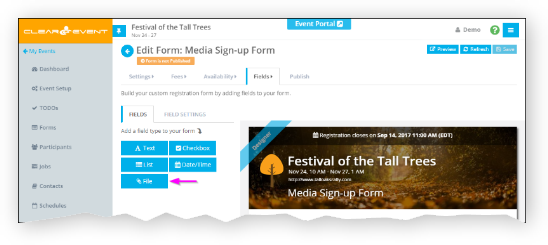
- You can add as many File Attachment fields as you like. However, be aware there is a 10MB file upload quota per form. If the combined file size of all registrant submitted attachments exceed this quota, the registrant will receive a warning message and will not be allowed to register.
- At a minimum, enter a unique value into the Short Field Name (Id) property and choose the desired File Type. Registrants can upload an Image (.bmp, .gif, .jpg, .jpeg, .png) or Document (.csv, .doc, .docx, .pdf, .pptx, .txt, .xls, .xlsx).
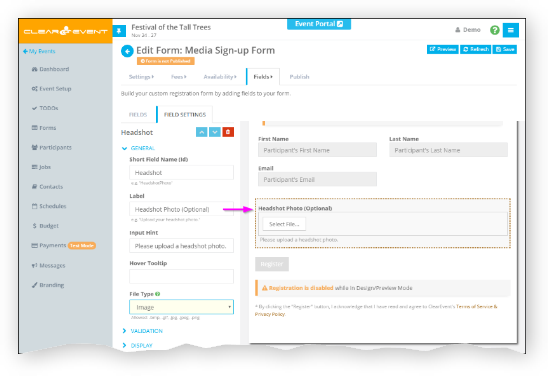
- Registrants can simply upload a file when they register by click the Upload File button.
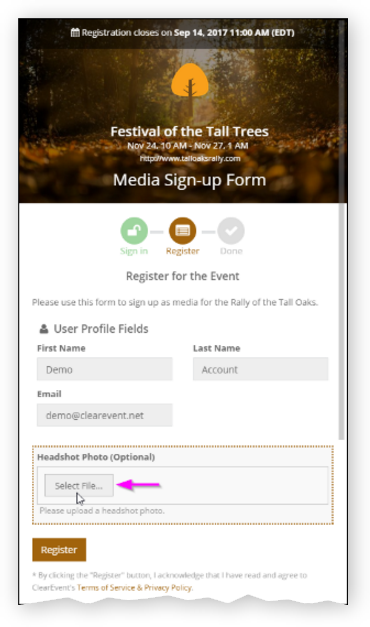
- Event Managers can view, delete or even update the file attachment on a received registration by using the Participants module and opening the Participant Details > Registration tab:
General
- Minor bug fixes