What’s New
Special Access Fees
You can now easily create & share “hidden fees” with specific groups of registrants using ClearEvent’s new Special Access Fees feature. Adding Special Access Fees to your registration forms are a great way to give special pricing to specific groups of event registrants.
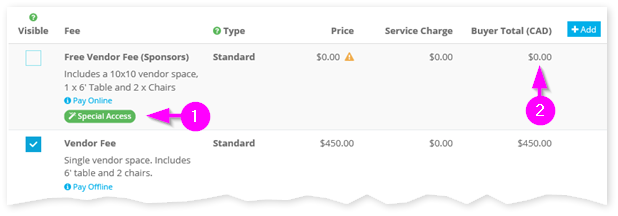
For example, let’s say you have a Vendor registration form setup to charge vendor registrants $450 but you also want to offer free Vendor registration to your Sponsors (because they’re awesome!). With Special Access Fees, it super simple to do just that. Read more about Special Access Fees.
Offline Fees
To better enable those rare cases where manual payments are required, we’ve renamed our existing “Check” (or Cheque) payment option to “Offline”.
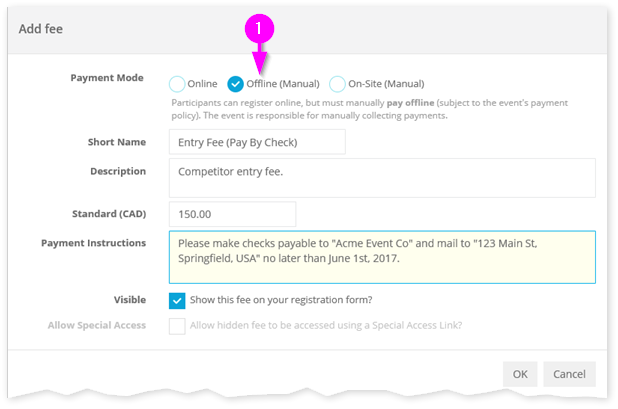
Setting the Payment Mode to Offline provides greater flexibility for events needing to collect payments manually through check, money order, at the door, over the phone, etc. There are three payment modes you can select when setting up Fees on your registration form: Online, Offline (Manual) and On-site (Manual). Online payments are still the way to go, but if you need manually payments, select the Offline and On-site payment modes when setting up your fee. For manual payments, it’s the responsibility of the event to collect these fees. ClearEvent does not assess processing fees against manual payments.
Registration
- Enhanced the Payment Instructions field on a Form Fee to increase its length from 500 to 3,000 characters.
- Enhanced the Form Designer to allow online fees to be added before setting up the Stripe payment gateway for the event. This allows you to quickly setup your forms without having to first set up a Stripe account. That said, you’ll still need to setup your Stripe account before you’ll be able to accept online payments.
- Enhanced Form Designer error handling. Any user-specified field validation errors (light red) shown in the form preview area of the Form Designer are now easier to distinguish from field configuration errors (dark red).
- Enhanced the Form Designer UI to simplify the User Profile field settings editor and improve clarity around which user profile fields were enabled. A number of small usability improvements were also made.
- Enhanced the Registration Confirmation Email and meta-data set to Stripe to include additional details like Payment details, Registrant Confirmation Code, Registrant Email, Registrant Name and Registrant Origin. This simplifies scenarios where you may wish to cross-reference data between ClearEvent, emails and your Stripe account. In Stripe, this extra information is now searchable from your Stripe dashboard.
- Enhanced support for browser auto-complete on the participant registration sign in / sign up page.
- Enhanced the registration form to always include the “Sign Out” link.
- Fixed issue where Form Designer configuration errors were not properly reset after refreshing the Form Designer when the form was invalid.
- Fixed issue where adding a new Multiple Choice fields to the Form Designer would not scroll the new field into view in certain scenarios.
Participants
- Enhanced the Approved Participants (Past 30 Days) chart to show more participant types. The chart now supports displaying up to 25 participant types (previously only 5 participant types).
- Fixed the Participant Registration Sparkline chart in the Participant section > Dashboard view to show a label containing the total registration count when the mouse hovers over the chart.
- Fixed the Participant Worksheet view to always show purchased products, even after a product is unlinked from a registration form after being purchased.
- Fixed the Participant Worksheet view to always show the latest product names in the product column headers when a product is renamed.
Messages
- Increased the length of a message body in the Messages section. You can now post messages up to 10,000 characters in length on the Event Portal.
Budget
- Enhanced the Smart Budget Line Item synchronization between a registration form and the event budget to help remove clutter from the budget and allow event managers better control over what’s shown on their budget. Smart Budget Line Items help keep your budget automatically up to date as your event receives participant registrations.
- Enhanced the Smart Budget Line Items synchronization to prevent updating the unit price when a form entry fee is edited on a registration form. To allow for more flexibility, Event Managers can manually update these values in the Budget section if a Fee price is changed.
- A new Use Sample Budget button has been added to the Budget section. Click the Use Sample Budget button to import empty sample budget categories into your existing budget.
Other
- Fixed duplicate “Unsaved changes” messages when navigating away from a module that contains unsaved changes.
- Numerous other usability improvements, primarily to forms and the participant registration form.