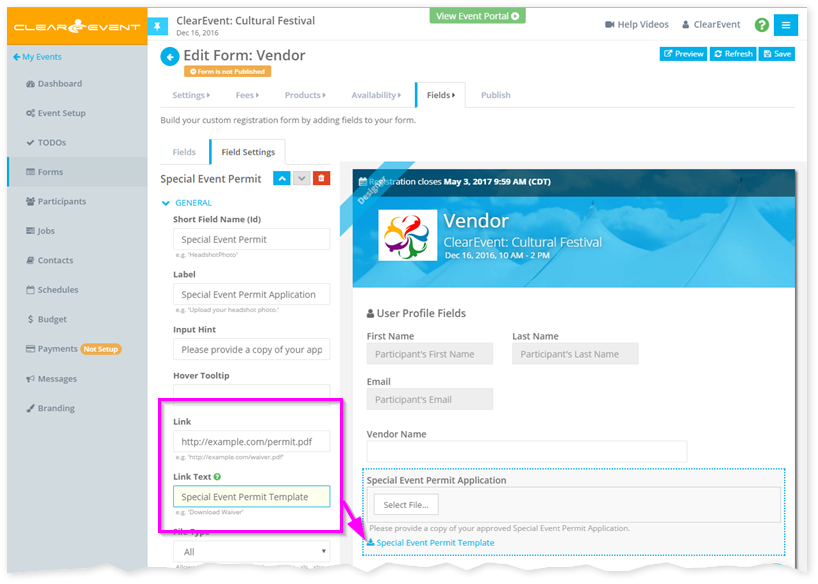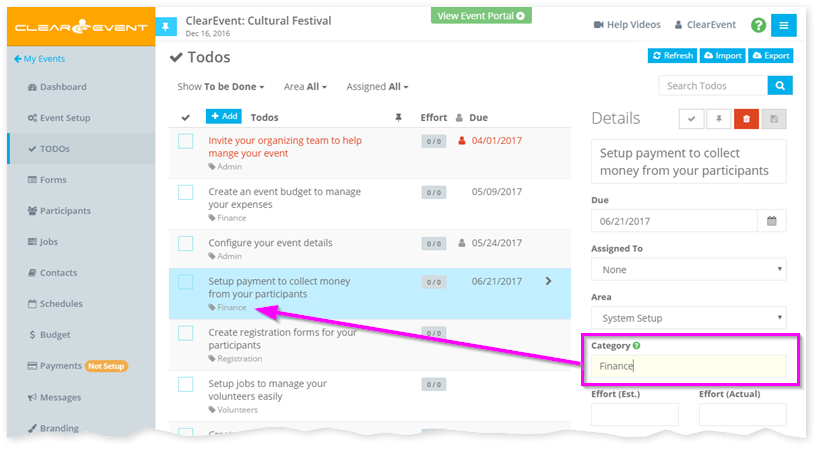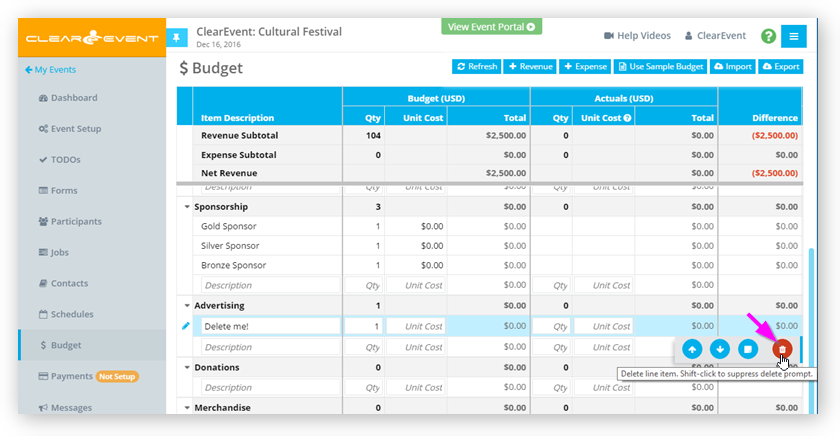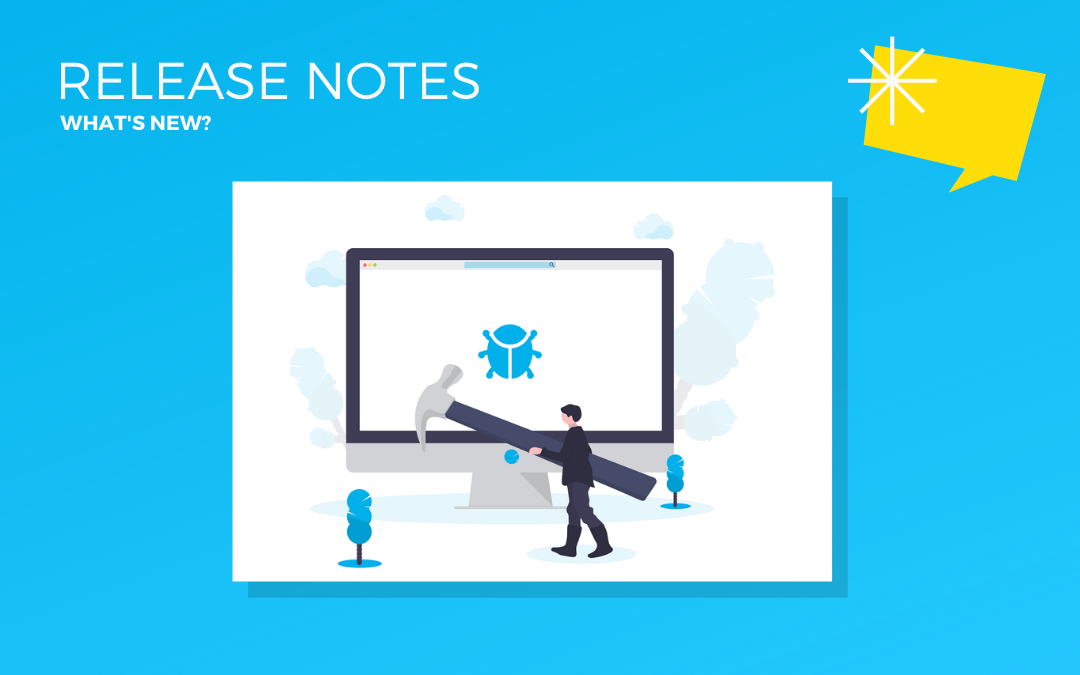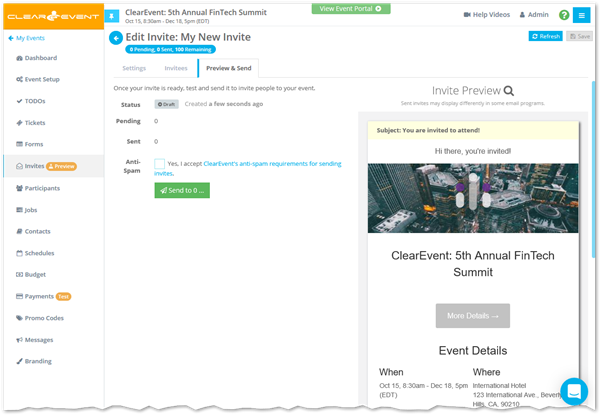by ClearEvent Support | Release Notes
What’s New
Form Field Links
Our new Form Field Links features lets you link any field on a registration form to any file hosted on a website. When you set the new Link and Link Test settings for a field, a clickable link will appear below the question on the form. Registrants can click this link to open it in a new browser tab.
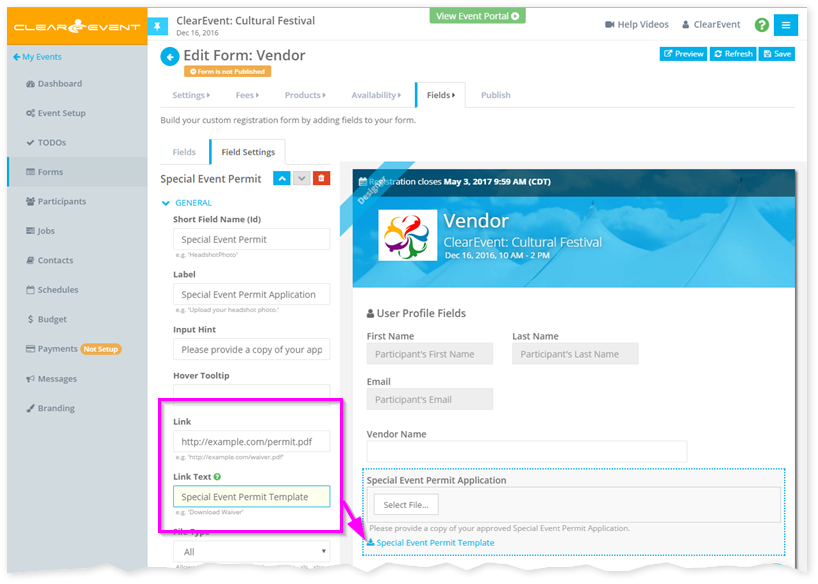
Here are a few things you can do with the new Form Field Links feature:
- Allow your food vendors to download a Health Permit Application PDF file that needs to be filled-in and submitted when they register.
- Link to a detailed waiver that volunteer registrants need to sign.
- Link to another website with more information than will fit on your form.
- Link to a Refund Policy or Terms & Conditions page on your main website.
Todo Categories
You can now assign custom categories to your Todo items. Use both the fixed Areas and customizable Categories fields to help you organize long lists of Todos.
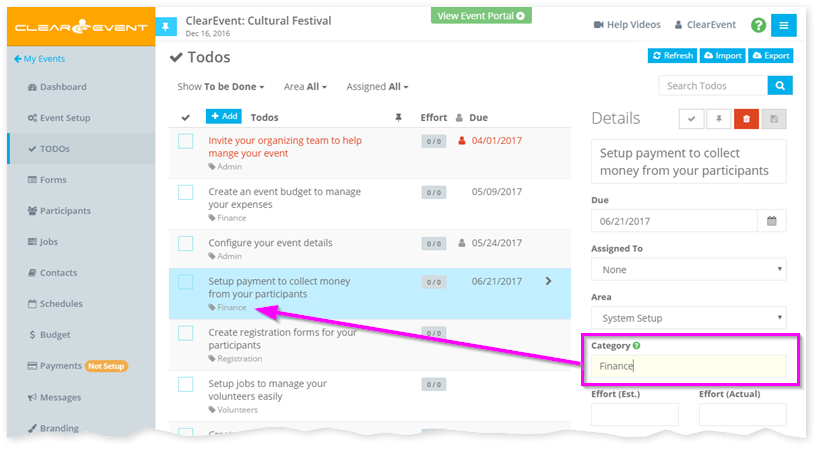
Quickly find all Todos from a specific category by typing the category name in the Search Todos field.
Quick Delete
All Delete buttons now enable you to quick-delete the selected item by pressing & holding the SHIFT key on your keyboard and then clicking the Delete button. This combination of actions will suppress the regular delete confirmation prompt and will immediately delete the selected item.
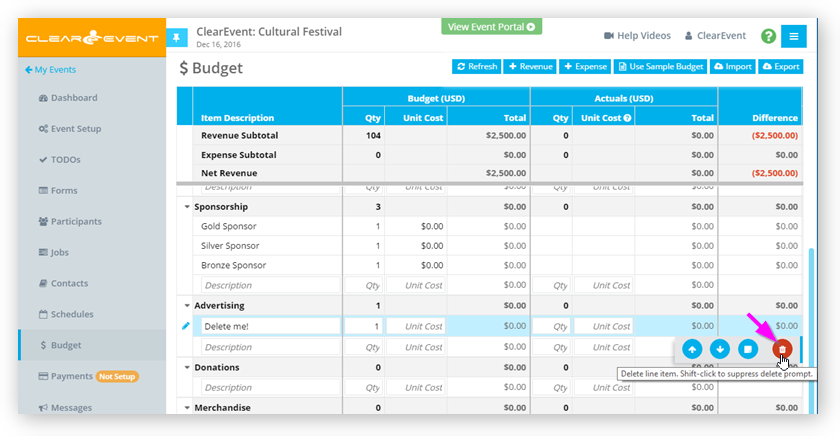
This is a great feature when you need to delete a lot of data. However, please remember that with great power, comes great responsibility! So do be careful with this new feature.
Other Improvements & Fixes
- Enhanced the visual appearance of the Event Manager App > Form Designer to make it more obvious which custom form fields have configuration errors.
- Enhanced the registration forms to make required fields more obvious to registrants.
- Fixed an intermittent load failure that prevented the Event Manager App and some registration forms to not loading reliably and require some users to click their browser’s Refresh button.

by ClearEvent Support | Event Management
Planning an event is only half the battle; the real challenge lies in effectively promoting it to ensure a successful turnout. Whether you’re an experienced event manager or a volunteer organizer, these strategies can help you boost attendance, media coverage, and exhibitor presence. Let’s dive into the various methods you can use to spread the word about your event.
Email Campaigns: Reaching Your Audience Directly
Email marketing remains one of the most powerful tools for event promotion. If you have a mailing list or newsletter, leverage it to communicate with potential attendees. Here’s how to make the most out of your email campaigns:
Crafting Effective Emails
Create a series of emails that build anticipation and provide essential information. A three-part email campaign could look like this:
- Announcement Email: Introduce the event, highlight key attractions, and include a call-to-action (CTA) to register or purchase tickets.
- Reminder Email: Send a follow-up a couple of weeks later, emphasizing the benefits of attending and including testimonials or highlights from past events.
- Last-Chance Email: A final reminder a few days before the event, creating a sense of urgency and offering any last-minute deals or incentives.
Simplify this task by taking advantage of tools which allow you to schedule sending emails ahead of time.
Email Signature Promotion
Encourage your team to update their email signatures to promote the event. A simple message like “Don’t miss out on the event of the year – tickets on sale now!” with a link to the registration page can significantly increase awareness.
Optimizing Your Event Website
Your event website is a critical hub for information and registration. Here’s how to optimize it for maximum impact:
Clear Call-to-Actions (CTAs)
Ensure your website has prominent and clear CTAs. Each page should guide visitors towards registering or buying tickets with minimal effort. For example, a “Register Now” button should be highly visible and easy to find.
Dedicated Event Pages
Create a dedicated page for your event with all the details potential attendees need. Include information on speakers, schedules, venue, and FAQs. Use engaging visuals and testimonials to build excitement.
Harnessing the Power of Social Media
Social media platforms are invaluable for reaching a wider audience. Here’s how to effectively use them:
Regular Posts and Updates
Post about your event regularly on platforms like Facebook, Twitter, LinkedIn, and Instagram. Use engaging images, videos, and hashtags to increase visibility. Consistency is key – make sure to post updates, behind-the-scenes content, and reminders leading up to the event.
Facebook Call-to-Action Button
If your event has a Facebook page, utilize the Call-to-Action button feature. Setting up a “Sign Up” button can direct visitors straight to your registration page, significantly boosting sign-ups. Learn how to set this up now.
Social Media Advertising
Invest in targeted social media ad campaigns. Platforms like Facebook and LinkedIn allow you to reach specific demographics and interests. Use these tools to promote your event to users who are most likely to be interested.
Encouraging Social Referrals
Word-of-mouth remains a powerful promotional tool. Encourage attendees to share the event with their networks:
Incentivizing Referrals
Offer incentives for referrals, such as discounts, exclusive access, or prizes. This not only increases your event’s reach but also adds a layer of engagement for your attendees.
Official Event Hashtags
Create and promote an official event hashtag. Encourage attendees to use it when posting about the event. This helps build a community and makes it easier for people to find content related to your event.
Learn more about using hashtags effectively by reading the Digital Marketing Institute article here.
Leveraging Video Content
Video on social media platforms are shared 12 times more frequently than text and images combined. Using video can significantly boost your event promotion efforts:
Highlight Reels and Testimonials
Create a highlight reel from past events or a promotional video showcasing what attendees can expect. Use testimonials from previous participants to build credibility and excitement.
Sharing Across Platforms
Share your videos on YouTube, Facebook, Instagram, and Twitter. Embed them in your emails and on your event website. Videos can capture attention quickly and convey a lot of information in a short time.
Building Partnerships and Affiliations
Collaborating with partners can extend your event’s reach:
Industry Partners and Sponsors
Reach out to industry partners, sponsors, and affiliates. Ask them to promote your event through their channels. They have a vested interest in your event’s success and can help you reach a broader audience.
Media Coverage
Seek media coverage by sending press releases to relevant media outlets. Highlight unique aspects of your event that would appeal to their audience. Media coverage can significantly boost your event’s visibility.
Utilizing ClearEvent’s Features
ClearEvent offers several features that can simplify your event promotion efforts:
Registration Form Sharing
ClearEvent makes it easy to share registration forms through various channels. Utilize private registration forms for targeted invitations and public forms for general promotion.
Social Media Integration
ClearEvent’s platform allows you to add a share button on your Event Portal header. This encourages attendees to share their participation with their networks, expanding your event’s reach.
Event Hashtags
Create and display an event hashtag prominently. This encourages attendees to use it in their posts, helping to build a community and increase your event’s visibility.
For more detailed insights into leveraging ClearEvent’s features, visit ClearEvent’s features page.
FAQs: Common Questions About Event Promotion
How far in advance should I start promoting my event?
It’s best to start promoting your event at least three to six months in advance. This gives you enough time to build awareness and excitement.
What social media platform is best for event promotion?
It depends on your target audience. Facebook and LinkedIn are great for professional events, while Instagram and Twitter are excellent for more casual or visually driven events.
How can I measure the success of my event promotion?
Track metrics such as website traffic, email open rates, social media engagement, and registration numbers. Use these insights to refine your strategies for future events.
Final Thoughts
Promoting an event requires a multi-faceted approach to ensure maximum reach and engagement. By utilizing email campaigns, optimizing your event website, leveraging social media, encouraging referrals, creating engaging video content, building partnerships, and utilizing ClearEvent’s features, you can significantly boost attendance and make your event a resounding success.
Remember, effective promotion is all about consistency and creativity. Start early, use a variety of channels, and always look for new ways to engage your audience. Happy planning, and may your next event be the best one yet!
Interested in boosting your event’s success? Contact us today!
Ready to streamline your event promotion? Book a demo with ClearEvent now!
by ClearEvent Support | Release Notes
What’s New
Form Field Links
Our new Form Field Links features lets you link any field on a registration form to any file hosted on a website. When you set the new Link and Link Test settings for a field, a clickable link will appear below the question on the form. Registrants can click this link to open it in a new browser tab.
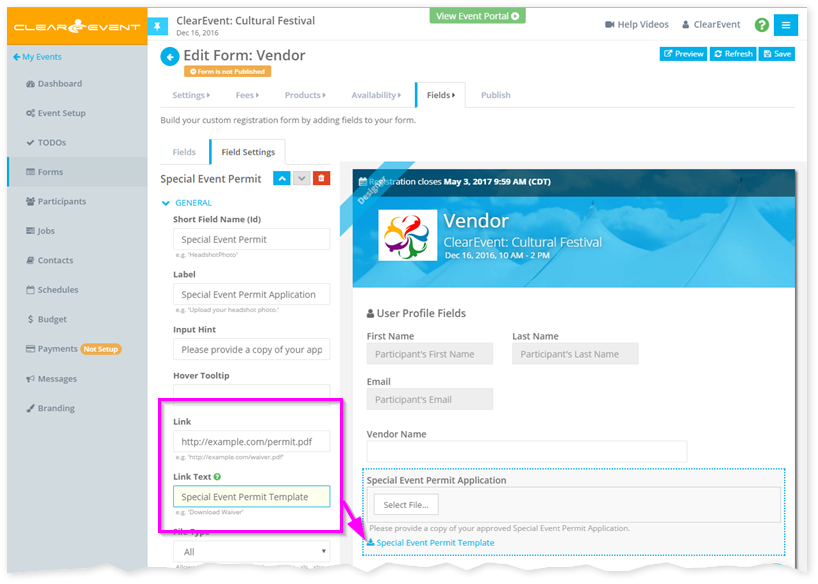
Here are a few things you can do with the new Form Field Links feature:
- Allow your food vendors to download a Health Permit Application PDF file that needs to be filled-in and submitted when they register.
- Link to a detailed waiver that volunteer registrants need to sign.
- Link to another website with more information than will fit on your form.
- Link to a Refund Policy or Terms & Conditions page on your main website.
Todo Categories
You can now assign custom categories to your Todo items. Use both the fixed Areas and customizable Categories fields to help you organize long lists of Todos.
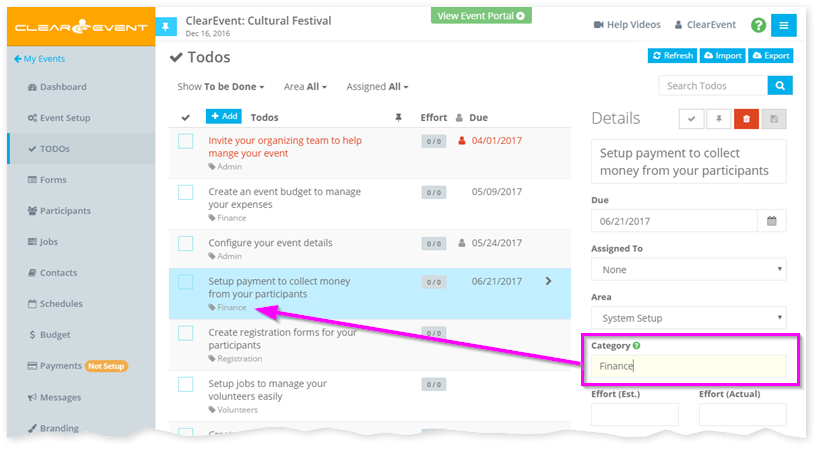
Quickly find all Todos from a specific category by typing the category name in the Search Todos field.
Quick Delete
All Delete buttons now enable you to quick-delete the selected item by pressing & holding the SHIFT key on your keyboard and then clicking the Delete button. This combination of actions will suppress the regular delete confirmation prompt and will immediately delete the selected item.
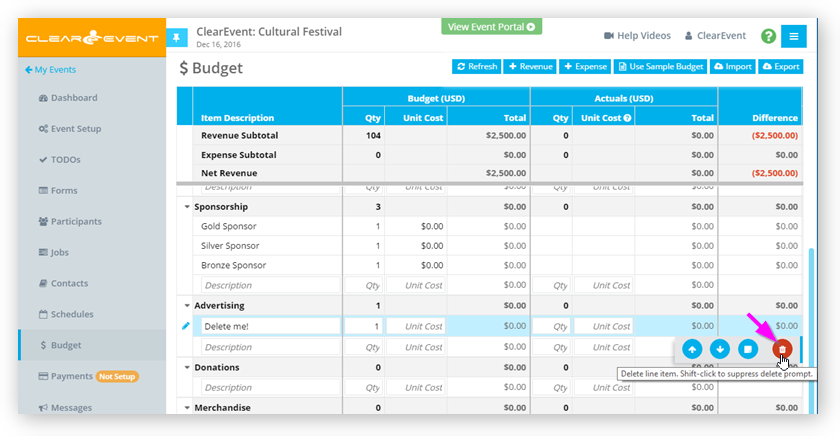
This is a great feature when you need to delete a lot of data. However, please remember that with great power, comes great responsibility! So do be careful with this new feature.
Other Improvements & Fixes
- Enhanced the visual appearance of the Event Manager App > Form Designer to make it more obvious which custom form fields have configuration errors.
- Enhanced the registration forms to make required fields more obvious to registrants.
- Fixed an intermittent load failure that prevented the Event Manager App and some registration forms to not loading reliably and require some users to click their browser’s Refresh button.