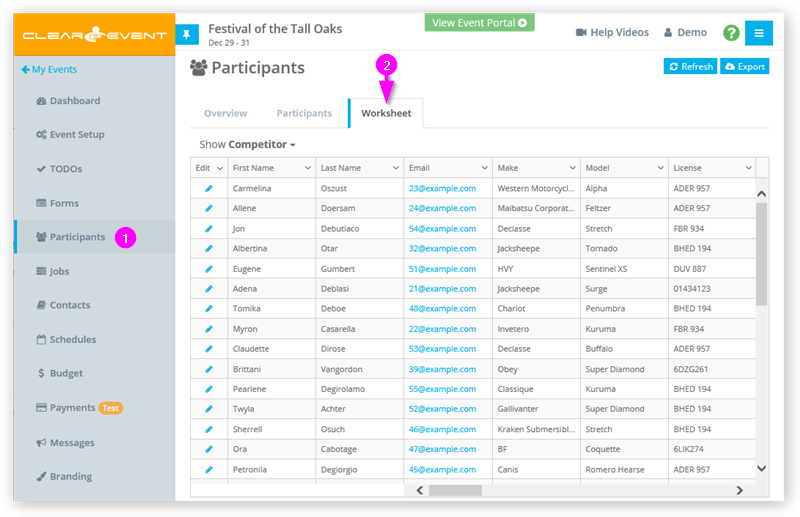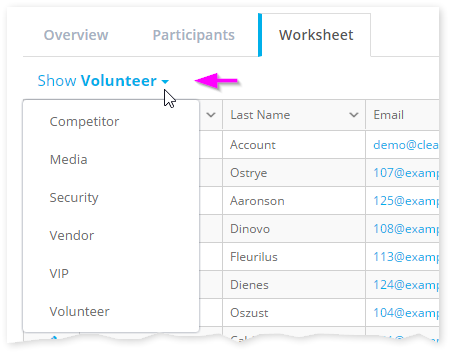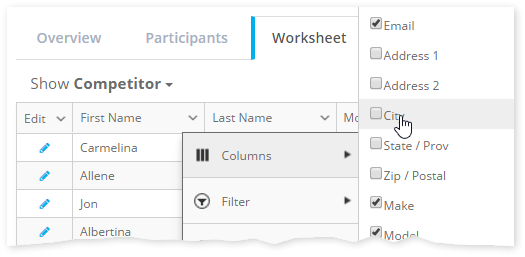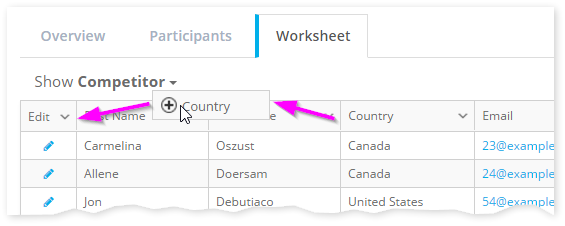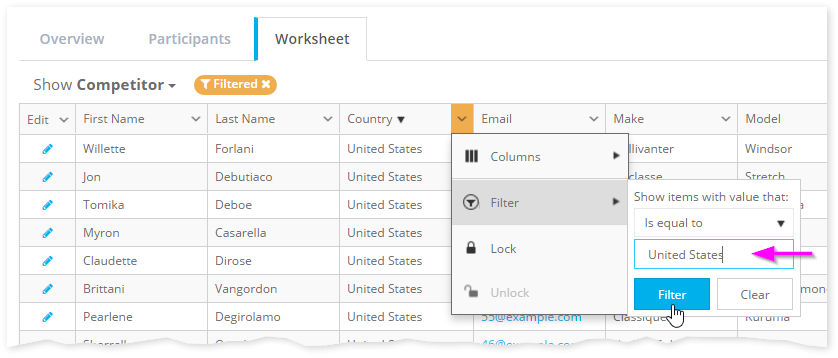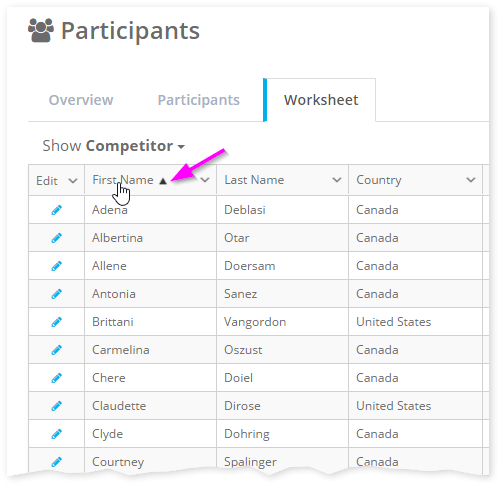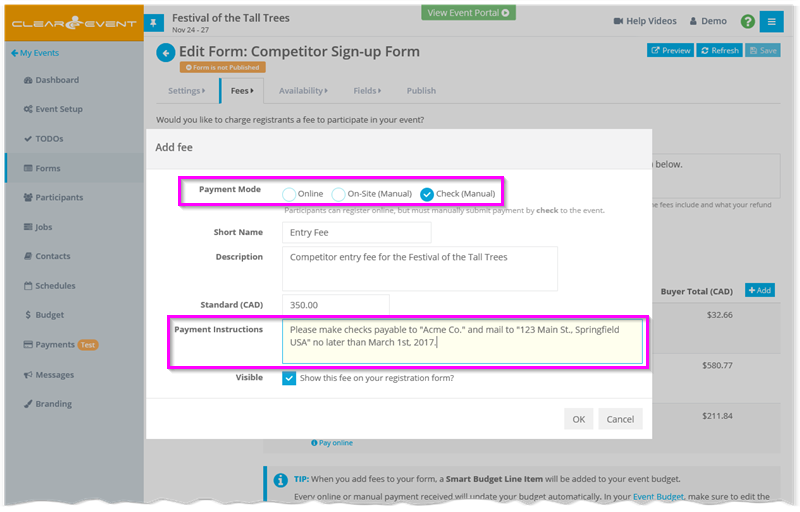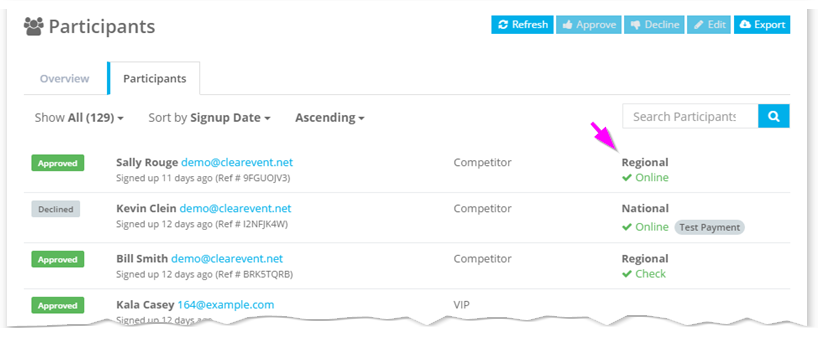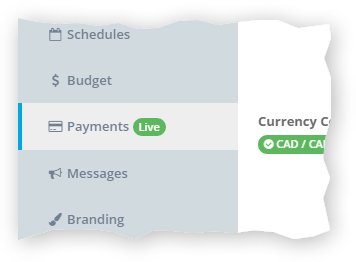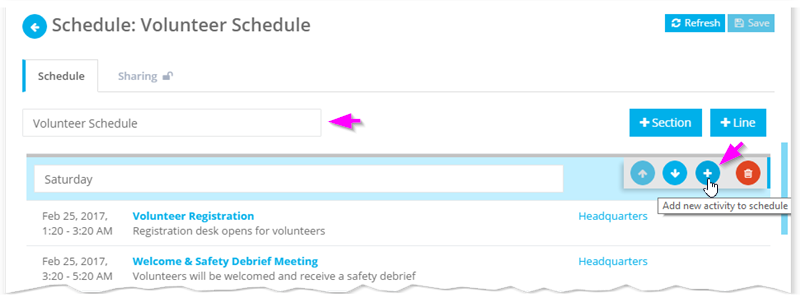by ClearEvent Support | Release Notes
What’s New
Participant Worksheet
Save time and effort with the NEW Participant Worksheet view! You’ll find a new tab named “Worksheet” in the Participants section. Use it to quickly browse all participant registrations in one place. The Worksheet view is a powerful feature that lets your team quickly explore participant contact information, registration details, participant availability, payment details and purchased products.
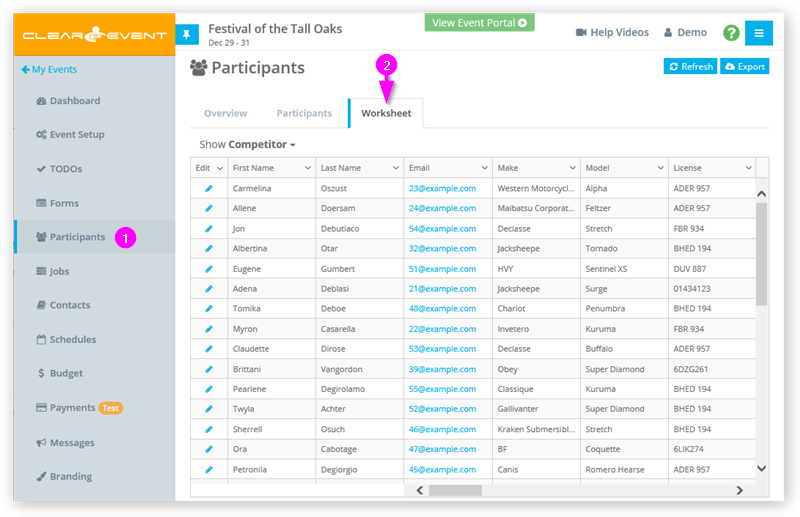
Here a few of key benefits:
- Easily pick the type of participant you’d like to review:
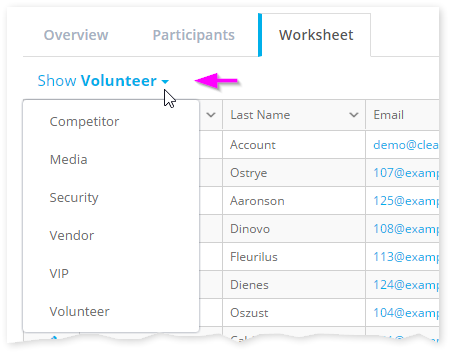
- Show & hide fields. Choose only the fields you’d like to see using the column chooser:
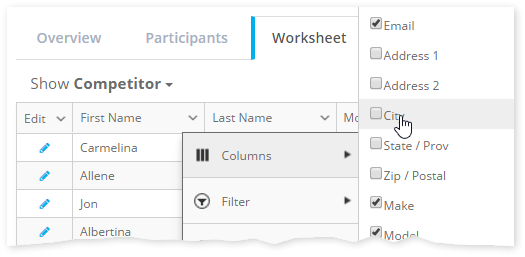
- Reorder columns using drag & drop to make it easier to see the information you care about.
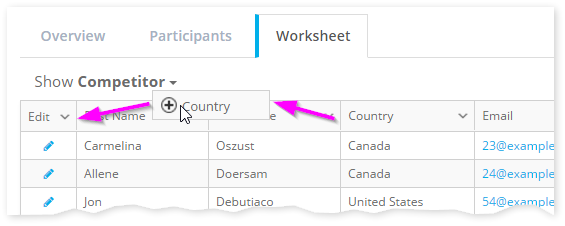
- Filter columns to make it easier to review participant registrations by only including the rows you want to see.
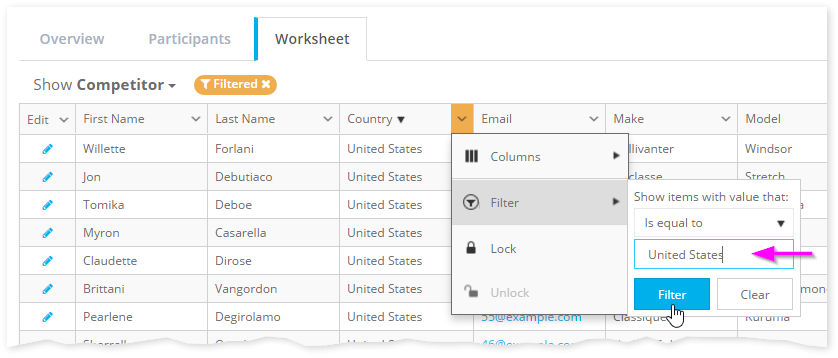
- Sort a column just by clicking the column name in the header row.
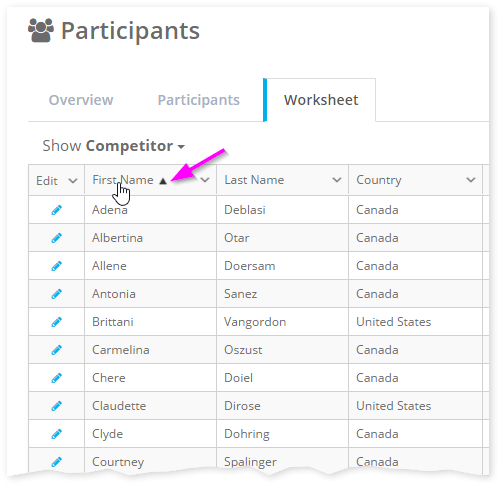
- Edit any participant’s registration in a snap by clicking the pencil icon in the “Edit” column to open the participant details.
- Freeze columns to the left of the worksheet so they always appear onscreen.
Fixes
- Fixed an issue where some iOS users using the Chrome web browser would see a message indicating their web browser was out of date.
- Corrected the registration step count displayed on the registration sign up workflow when a form contains Products.
by ClearEvent Support | Release Notes
What’s New
Registration & Budget
- Creation and removal of Smart Budget Line Items on your event budget have been improved to help keep your event budget even cleaner as fees and forms are added and removed:
- When a registration form is deleted in the Forms section, all corresponding Smart Budget Line Items will be cleaned up (removed) from the Budget section, except for registration form fees where payment has been received. In that case, the Smart Budget Line Item will be converted into a regular Budget Line Item and will no longer be automatically updated. Event managers can then manualy update or remove these Budget Line Items as desired.
- When removing a fee from a registration form that has not yet been published all associated Smart Budget Line Items will also be removed from the Budget section.
Fixes
- Fixed an issue where actuals were not being correctly reported in the Budget section after an event has been “rolled over”.
by ClearEvent Support | Release Notes
What’s New
Refunds
- Refunds can now be processed for registrations containing only Product purchases.
- Improved formatting of the Payment Details column in the list of participants in the Participants section.
- The Event Countdown Widget on the dashboard now drills down into the Event Setup section when clicked.
Fixes
- When an event is rolled over, Smart Budget Line Items for Products will now be copied to the new event.
- Fix issue where an “Invalid Date” error would appear in Chrome browsers during the registration process when a Date Time field was added to the form.
- Payment Details will now be shown in the registration confirmation email that’s sent to the Participant whenever there are fees or products listed added to a form.
by ClearEvent Support | Release Notes
What’s New
Sell Products!
- We’re excited to announce that your event can now easily sell products to your registrants! Our new Products feature opens up additional ways for your event to make money. Awesome right!?When you add products to your registration forms, your event registrants will see a new step in your event’s registration wizard where they can quickly choose to add those products to their order.

With Products, your event can sell additional things like t-shirts, parking passes, meal vouchers, special event access or up-sell premium offers to your registrants.
Check out how easy it is to get started selling products here!
General / Usability
- Improved Smart Budget Line Item naming convention to make the line item description more readable and reduce wrapping. Also optimized the budget category name to be shorter and to use the Participant Type instead of full registration form name. Adding new fees will create budget categories named like “Fees: Competitors” (instead of “Registrations: Competitor Sign Up Form”).
- Optimized the registration checkout workflow for improved usability on mobile devices and better visual indicators for the current step.
- Adjusted the “on-sale” message shown on the registration checkout screen so that it is only shown for early fees.
- Fix field setting validation error message on form designer that would not disappear when the form was valid.
- Fix busy message when publishing or unpublishing a registration form.
- Fix broken links to forms from the Event Setup Status Widget on the Event Dashboard.
by ClearEvent Support | Release Notes
What’s New
Payment
- In an ideal world, your event would collect all its payments online. Online payments just make life so much simpler! However, sometimes your event simply can’t get away from accepting checks or other forms of on-site payments. When adding fees to your registration forms, you can now choose to allow a manual Payment Mode (e.g. “On-site” or “Check”) to the fee in addition to the existing “Online” payment mode option. At the time of registration, participants can then choose which payment mode works best for them. You can mix and match fees with online, on-site and check payment modes together on the same registration form. When you receive your payment, simply flag the registrant as having paid and your budget will automatically be updated.
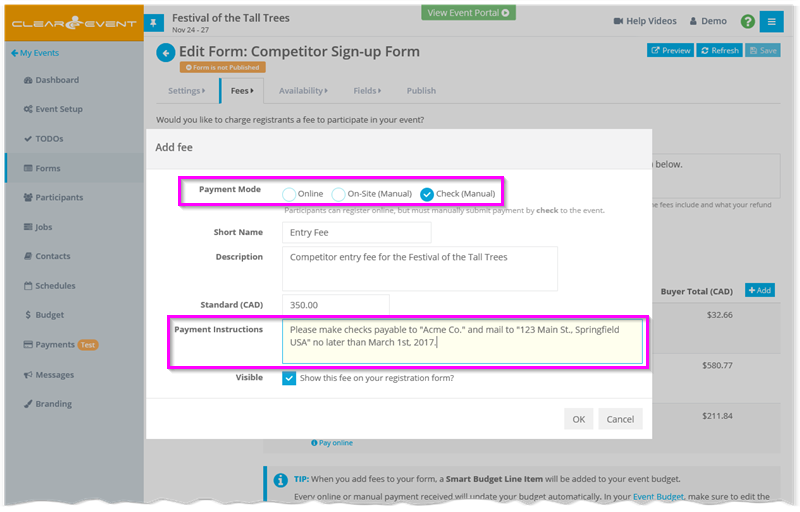
- The Participants list now shows payment details. This makes it easier for event managers to see which participants have paid.
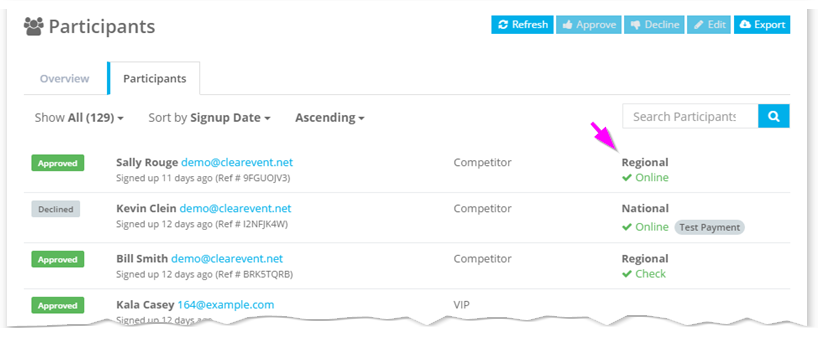
- The Payment section has been streamlined to make setting up your Stripe account even easier. Additionally, events wishing to accept payment in a certain currency (USD or CDN available) must ensure that their default Stripe currency matches with the event currency. If these currencies do not match, it won’t be possible to accept on-line payments through ClearEvent.
- A Payment Status badge is now shown in the side navigation menu (to the left) beside the Payments menu item. The Payment Status badge makes it easy to quickly determine the status of the connection to your Stripe account (e.g. “Not Setup”, “Test”, “Live”, or “Error”).
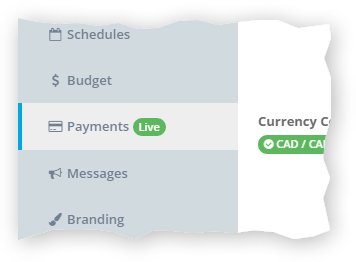
Schedules
- It now easier than ever to add new activities to your various event schedules. Simply select a Section header and click the + button in the inline menu.
- Removed the “click to edit” feature for the Schedule Name field to make it easier to edit.
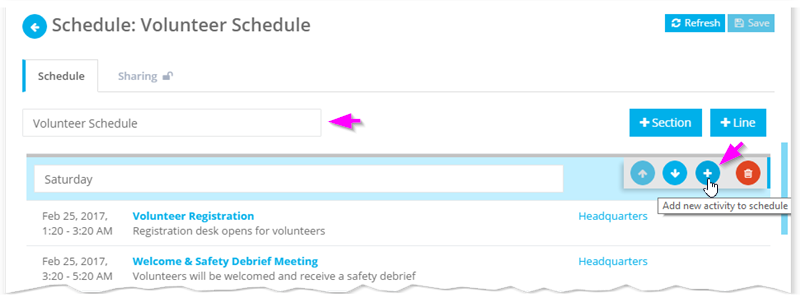
Budget
- When adding registration forms with fees, any new Smart Budget Line Items will be added to their own budget category named after the registration form. Smart Budget Line Items for both payments received and refunds issued will be added to the same budget category, keeping all related budget information grouped together.
- The Budgeted Quantity and Actual Quantity fields now roll up to the category and header level. This improvement helps organizers to better understand registration counts at a summary level when viewing the budget with category details collapsed.
Pricing
- New pricing plans have been introduced. Customers on previous pricing plans will be grandfathered into their current pricing plan. Customers wishing to upgrade from their current pricing plans will be required to select from one of the new pricing plans from the Event Setup > Billing tab.
- Enhanced the Event Setup > Billing tab to display more detail in the available pricing plans.
Participants
- Fixed bug in the Participant Details editor that caused a save changes message to be displayed even when the participant details had not been modified.
- Enhanced the participant search box to allow searching for test payments.
- When exporting participants to an excel CSV file, the participant mailing address is now always included in the export file.
General / Usability
- The caption for the quick link “Event Portal” button in the Event Manager App header has been changed to “View Event Portal” to clarify its purpose.
- The inline menu button has been added to the lists shown in the Event Setup > Locations, Contact Info, Custom and Admin tabs.
- Fixed the data validation error messages shown by the DateTime Picker that was being displayed when selecting various date ranges.
- The in-line menu buttons have been improved and now appear when you hover your mouse over rows in a table. Editing a row is now faster than ever.
- Improved consistency of row highlighting and row selection. When possible the system will attempt to scroll a previously selected item into view when loading long lists of data.
- Swapped the order of form Capacity and Target fields in the Form Details > Settings tab.
- Numerous UI and usability improvements.
by ClearEvent Support | Release Notes
What’s New
- Enhanced the date time picker used to select dates to accept a wider range of manually entered date input values.
- Enhanced the TODO module so that the list of TODO’s is only re-sorted when the Refresh button or Save button is clicked. This prevents the list from dynamically re-sorting when the Due Date field is modified, which often made it difficult to locate the item after adjusting the Due Date field.
- Fixed issue where a “save changes” dialog message would be shown when exiting the Participant Details module even though no changes were made.
- Fixed intermittent performance issue related to the participant registration process. As a result, registering for an event is much snappier!
- Fixed an issue with the date time picker that was causing an error message to pop-up in the Job Details > Tasks section when editing the Due Date field.
- Fixed the defaulting logic for the credit card expiry month field on paid registration forms when the Payments module is in ‘Test Mode’. The correct default month is now substituted.
- Fixed refund notification email to include the original confirmation email to make cross-referencing to the original payment easier.
- Fixed issue on the registration form where date fields added to the bottom of the form could be cut-off when the date picker drop down is opened.
- Fixed My Events list to prevent it from showing the “There are no active events to display” message when there are active events.