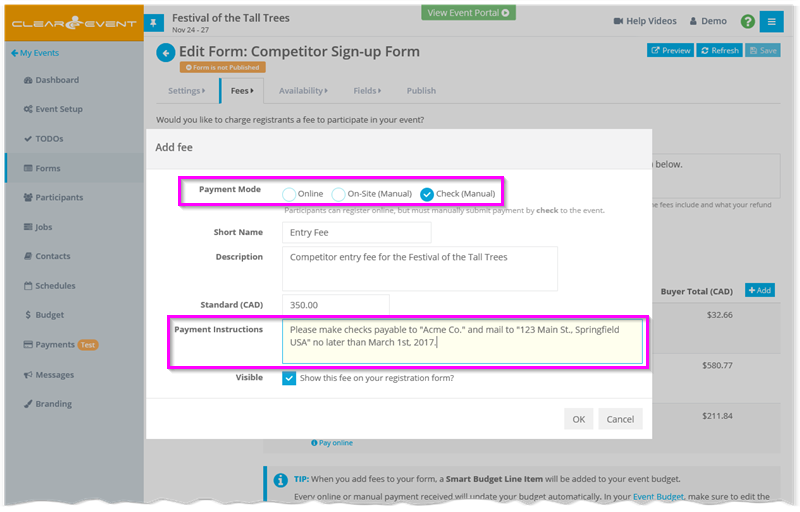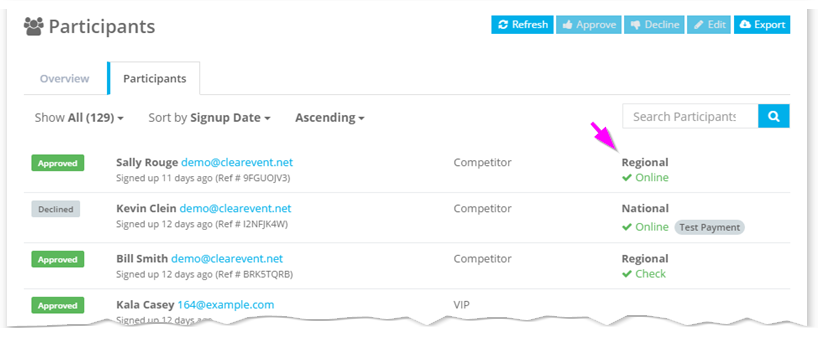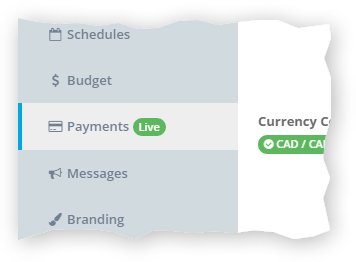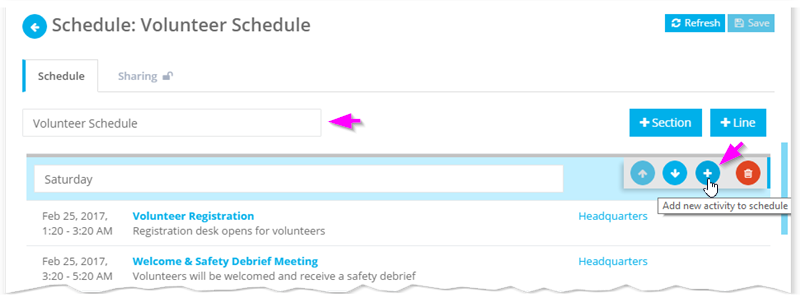Release Notes (2017.02.06)
What’s New
Payment
- In an ideal world, your event would collect all its payments online. Online payments just make life so much simpler! However, sometimes your event simply can’t get away from accepting checks or other forms of on-site payments. When adding fees to your registration forms, you can now choose to allow a manual Payment Mode (e.g. “On-site” or “Check”) to the fee in addition to the existing “Online” payment mode option. At the time of registration, participants can then choose which payment mode works best for them. You can mix and match fees with online, on-site and check payment modes together on the same registration form. When you receive your payment, simply flag the registrant as having paid and your budget will automatically be updated.
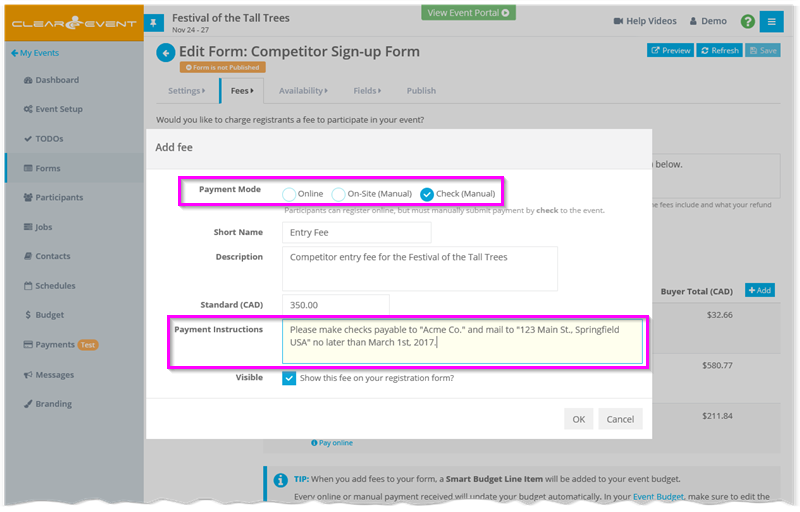
- The Participants list now shows payment details. This makes it easier for event managers to see which participants have paid.
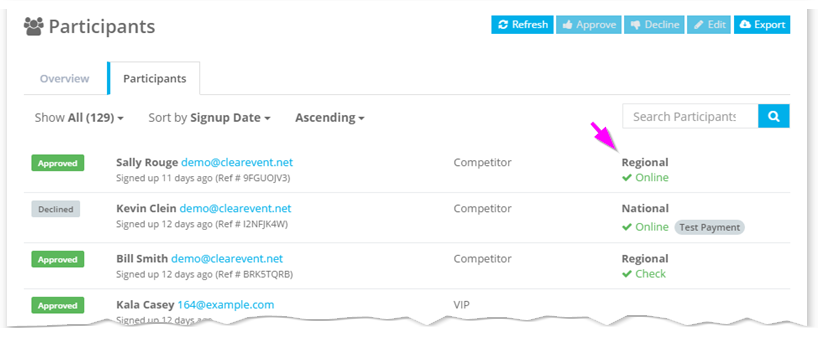
- The Payment section has been streamlined to make setting up your Stripe account even easier. Additionally, events wishing to accept payment in a certain currency (USD or CDN available) must ensure that their default Stripe currency matches with the event currency. If these currencies do not match, it won’t be possible to accept on-line payments through ClearEvent.
- A Payment Status badge is now shown in the side navigation menu (to the left) beside the Payments menu item. The Payment Status badge makes it easy to quickly determine the status of the connection to your Stripe account (e.g. “Not Setup”, “Test”, “Live”, or “Error”).
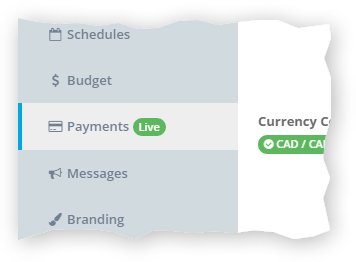
Schedules
- It now easier than ever to add new activities to your various event schedules. Simply select a Section header and click the + button in the inline menu.
- Removed the “click to edit” feature for the Schedule Name field to make it easier to edit.
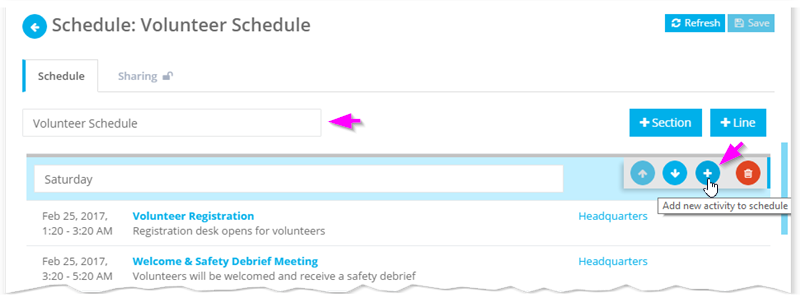
Budget
- When adding registration forms with fees, any new Smart Budget Line Items will be added to their own budget category named after the registration form. Smart Budget Line Items for both payments received and refunds issued will be added to the same budget category, keeping all related budget information grouped together.
- The Budgeted Quantity and Actual Quantity fields now roll up to the category and header level. This improvement helps organizers to better understand registration counts at a summary level when viewing the budget with category details collapsed.
Pricing
- New pricing plans have been introduced. Customers on previous pricing plans will be grandfathered into their current pricing plan. Customers wishing to upgrade from their current pricing plans will be required to select from one of the new pricing plans from the Event Setup > Billing tab.
- Enhanced the Event Setup > Billing tab to display more detail in the available pricing plans.
Participants
- Fixed bug in the Participant Details editor that caused a save changes message to be displayed even when the participant details had not been modified.
- Enhanced the participant search box to allow searching for test payments.
- When exporting participants to an excel CSV file, the participant mailing address is now always included in the export file.
General / Usability
- The caption for the quick link “Event Portal” button in the Event Manager App header has been changed to “View Event Portal” to clarify its purpose.
- The inline menu button has been added to the lists shown in the Event Setup > Locations, Contact Info, Custom and Admin tabs.
- Fixed the data validation error messages shown by the DateTime Picker that was being displayed when selecting various date ranges.
- The in-line menu buttons have been improved and now appear when you hover your mouse over rows in a table. Editing a row is now faster than ever.
- Improved consistency of row highlighting and row selection. When possible the system will attempt to scroll a previously selected item into view when loading long lists of data.
- Swapped the order of form Capacity and Target fields in the Form Details > Settings tab.
- Numerous UI and usability improvements.